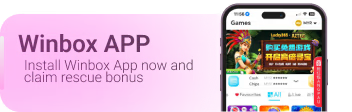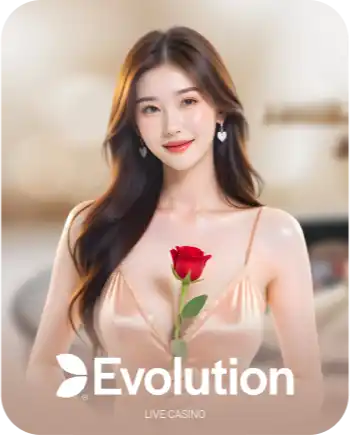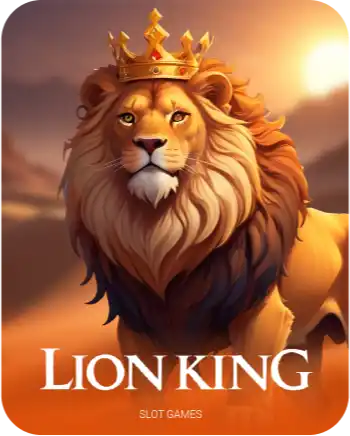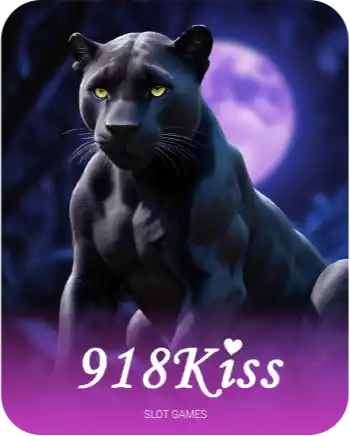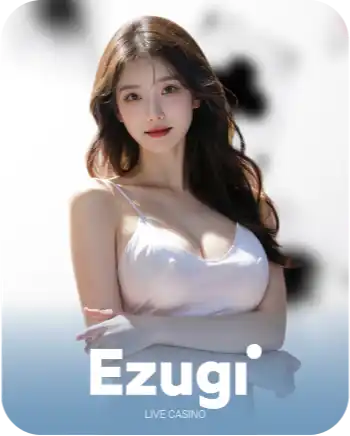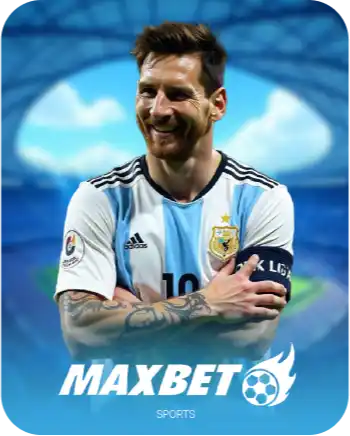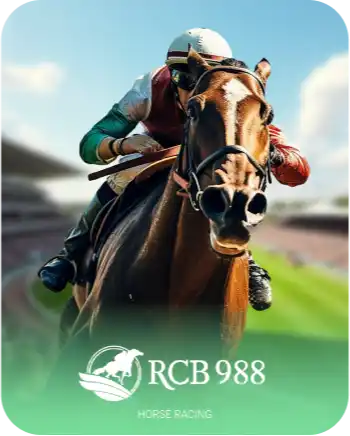Winbox Help – Your Complete Support & Assistance Center
Need help using Winbox? You’re in the right place. The Winbox Help center provides clear guides, troubleshooting tips, and customer support options to make your experience smoother. Whether it’s registration issues, login errors, or app download steps, everything you need is explained right here.
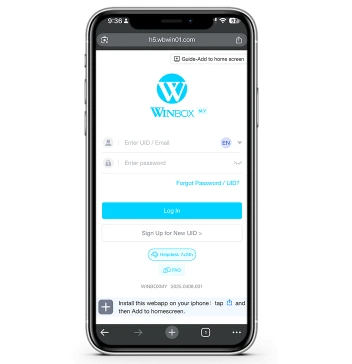
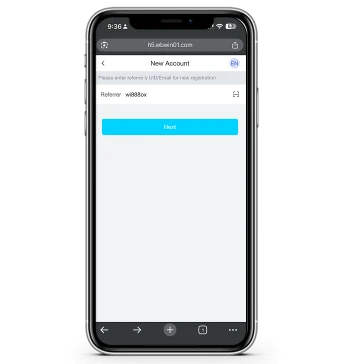
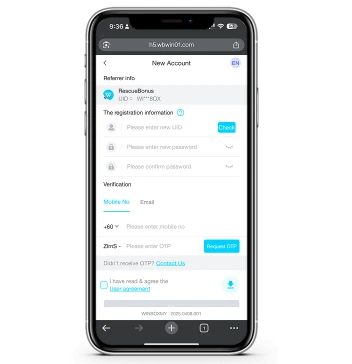
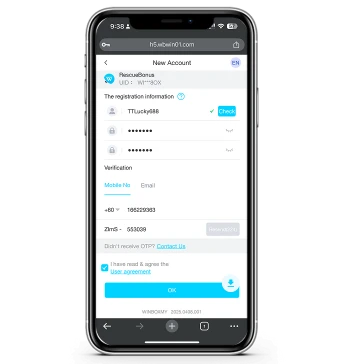
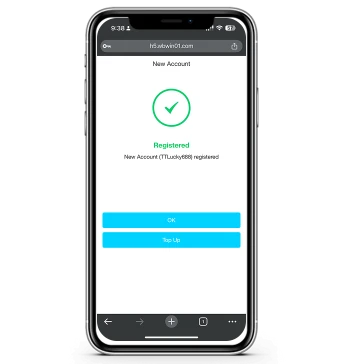
How to Register on Winbox – Step-by-Step Tutorial
STEP 1:
By clicking the Winbox Sign Up button, users may request to bind their phone number or Email.
STEP 2:
After keying in the correct phone number /Email in the column, please click “Request OTP”.
STEP 3:
You may receive the OTP code sent by Winbox automated SMS bulk.
STEP 4:
Insert the 6-digit OTP, then click “Next”.
STEP 5:
Insert your user UID and Password.
STEP 6:
Done registering and Download App to play.
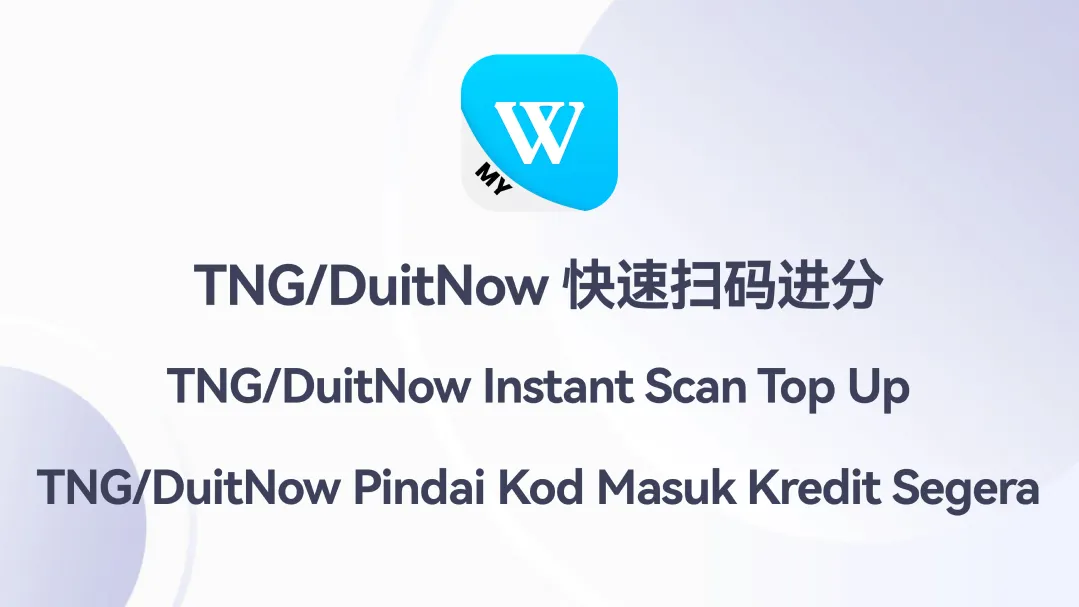
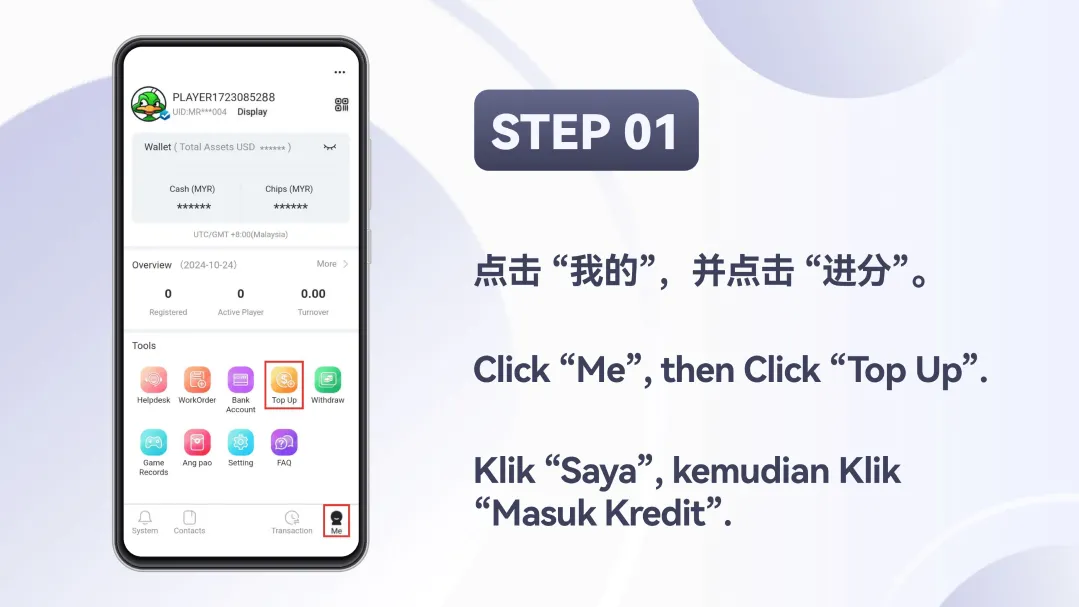
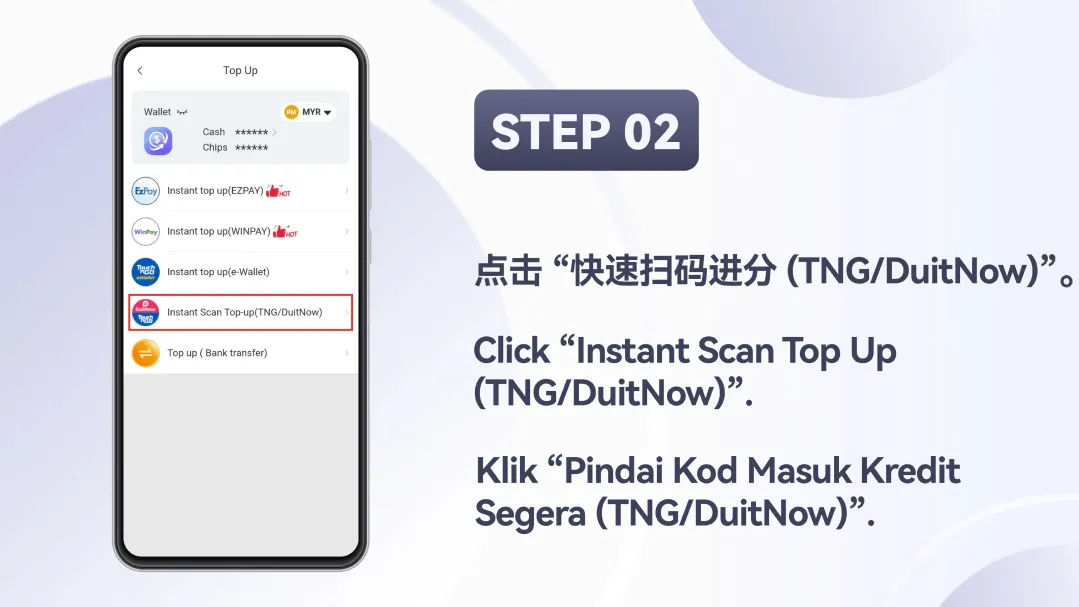
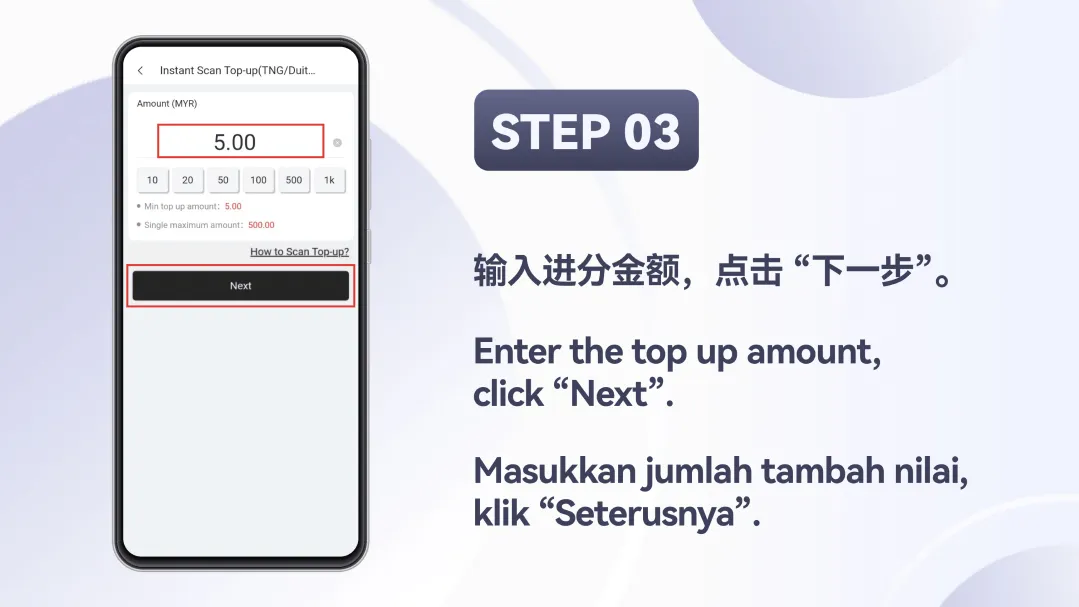
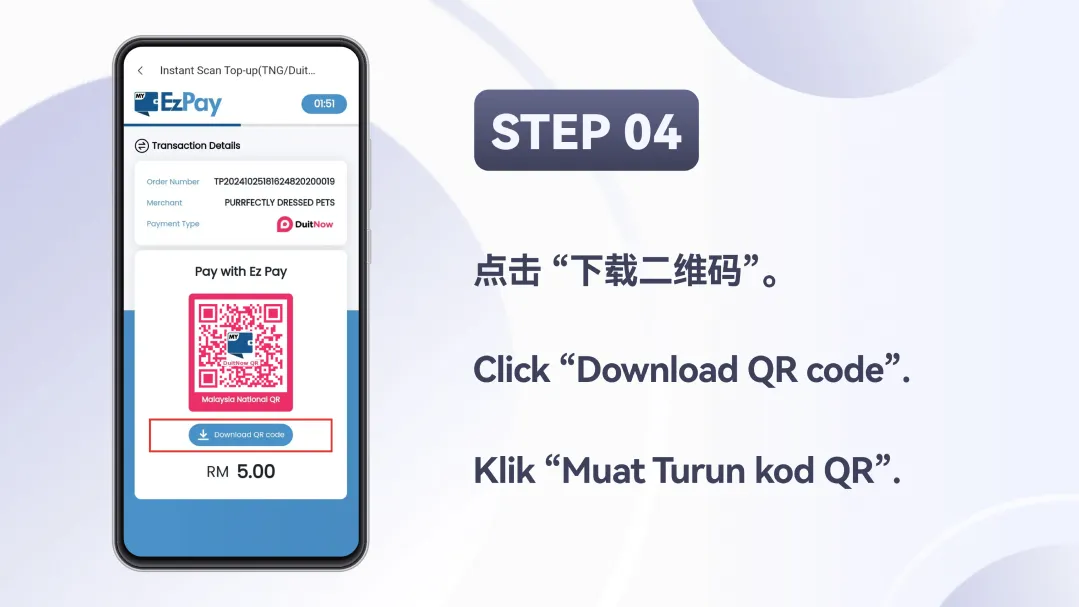
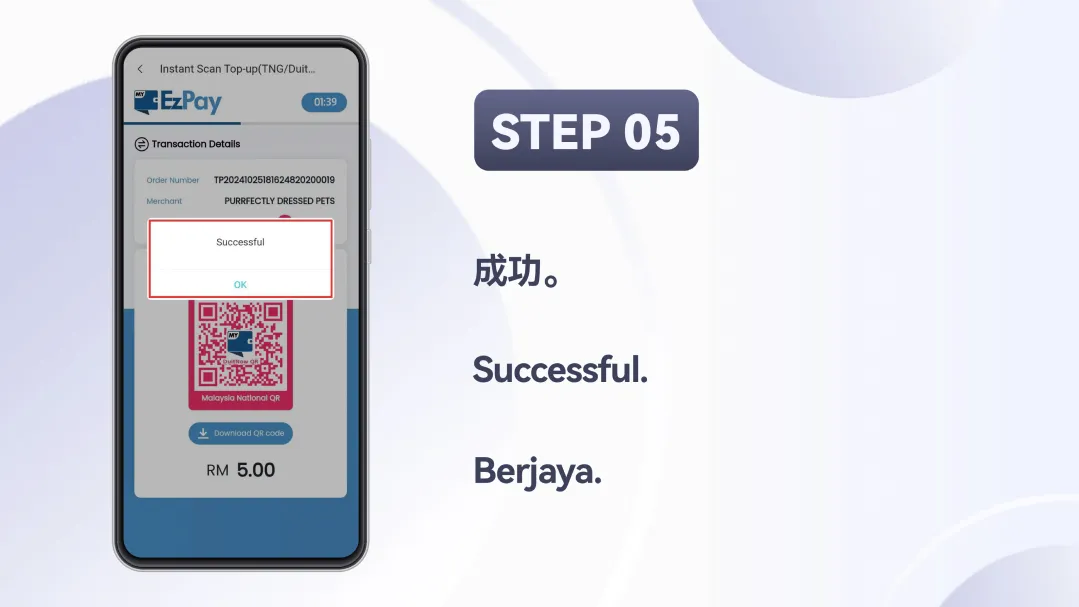
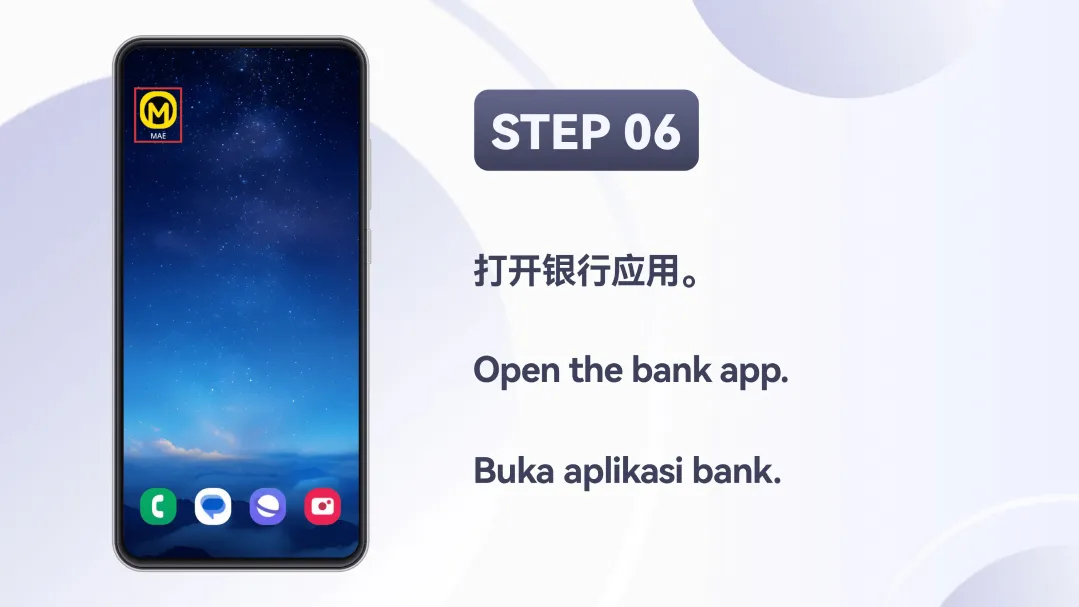
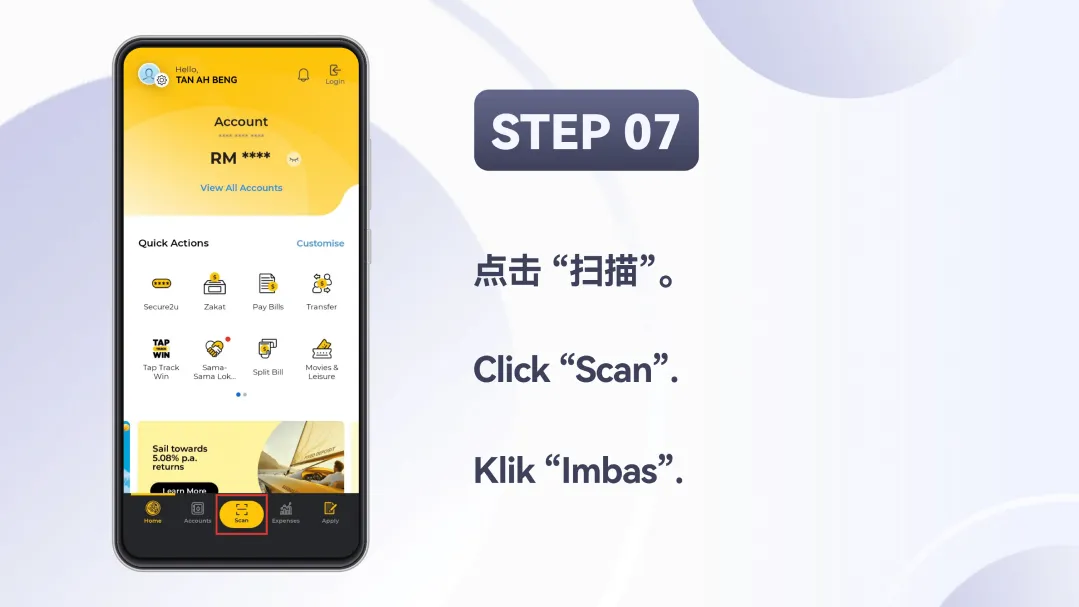
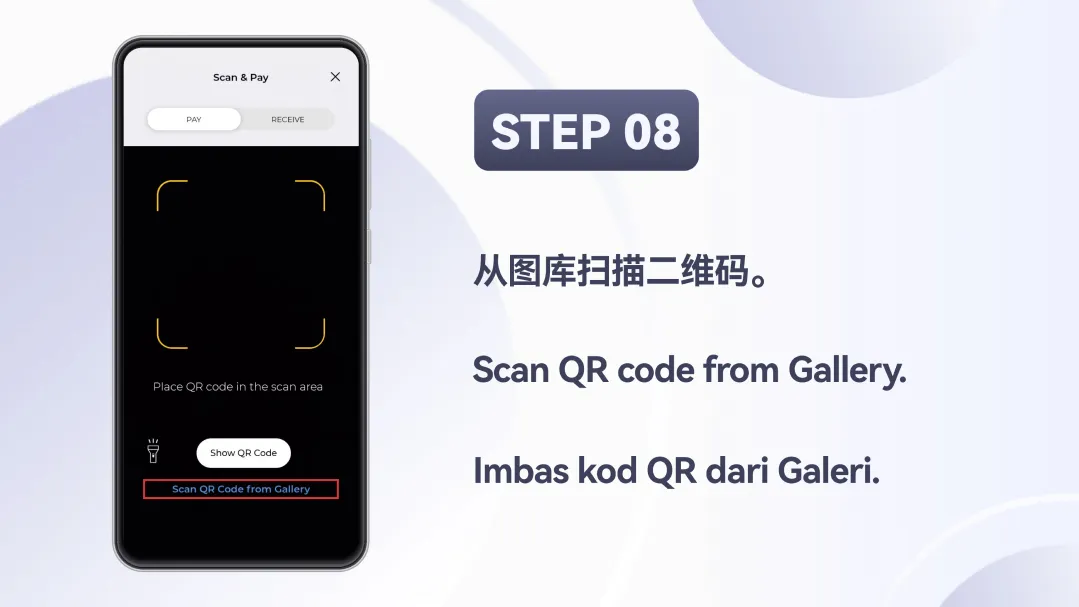
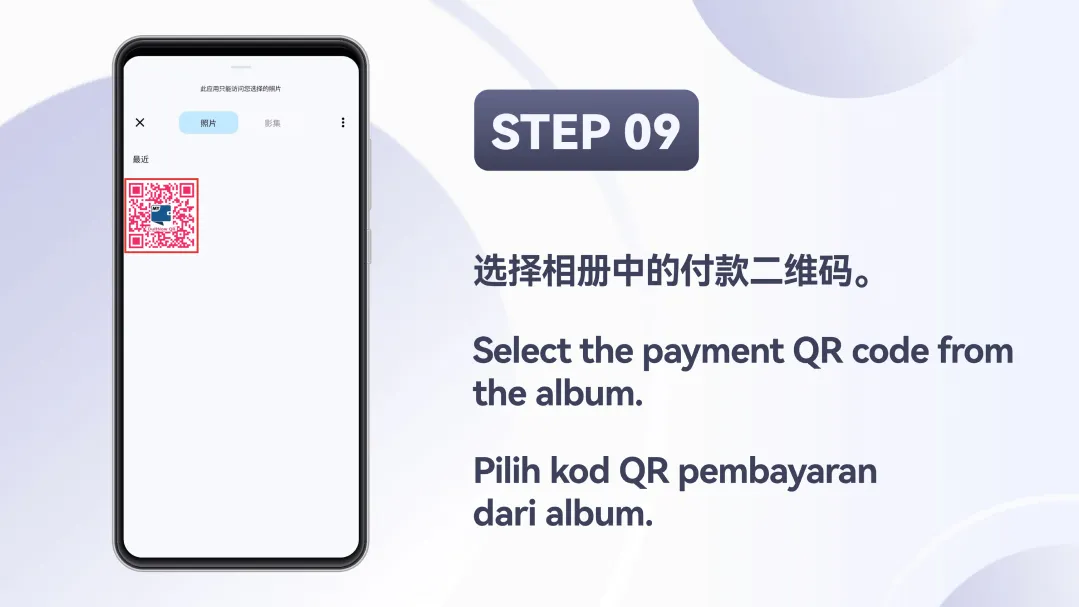
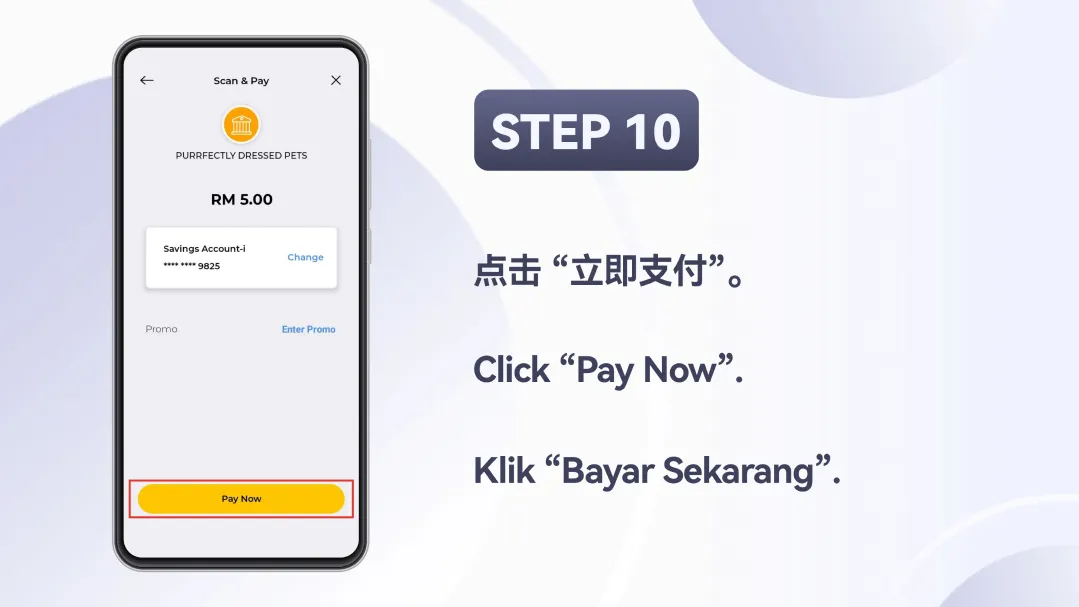
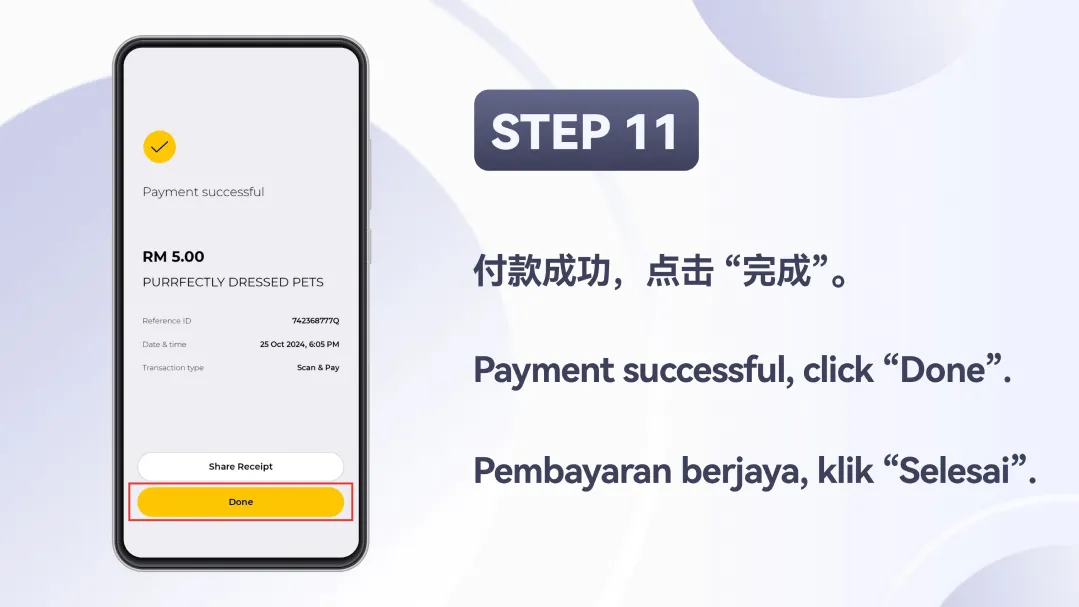
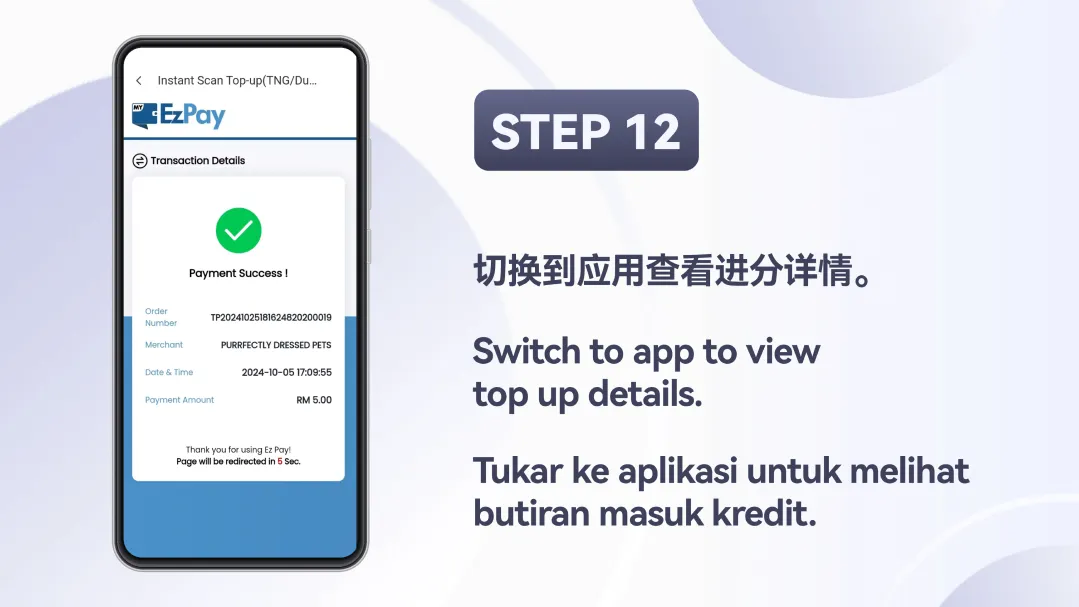
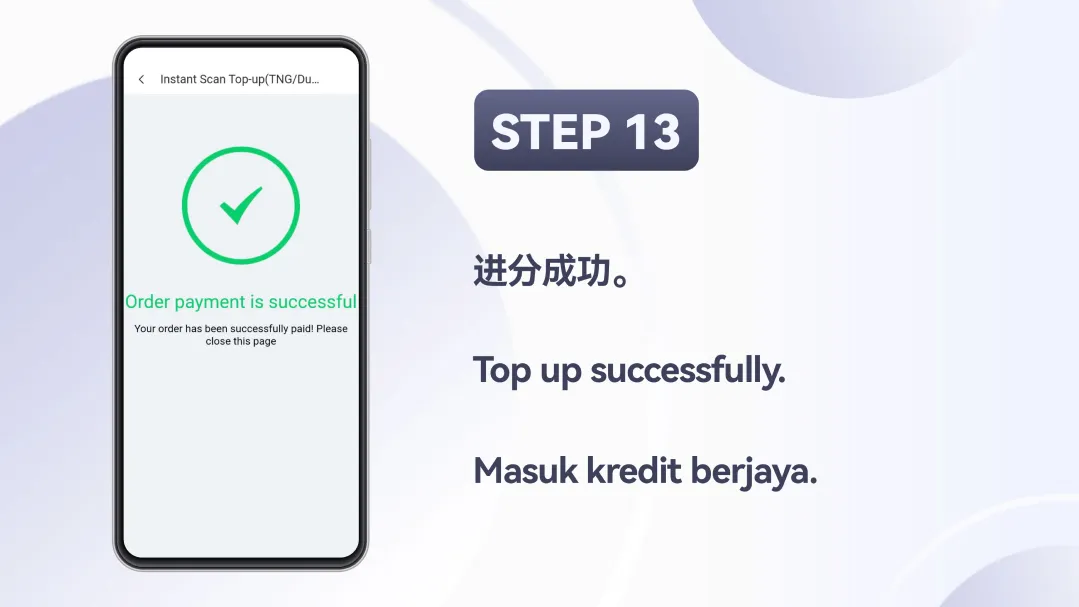
Winbox TNG & DuitNow Top Up Tutorial – Step-by-Step Guide for Quick Reloads
STEP 1:
Tap “Me”, then select “Top Up”
STEP 2:
Click “Instant Scan Top Up (TNG/Duit Now)”
STEP 3:
Key in the amount and tap “Next”.
STEP 4:
Save the QR code for payment in your bank app.
STEP 5:
A success message will appear after payment.
STEP 6:
Open MAE/CIMB/RHB or your preferred app.
STEP 7:
Use the Scan feature on the home screen.
STEP 8:
Upload the saved DuitNow QR image.
STEP 9:
Pick the saved QR to proceed.
STEP 10:
Press “Pay Now” to initiate the payment process.
STEP 11:
Once you see “Payment Successful,” tap “Done.”
STEP 12:
Switch back to the Winbox app to view your credit update.
STEP 13:
Your credits have been added successfully.
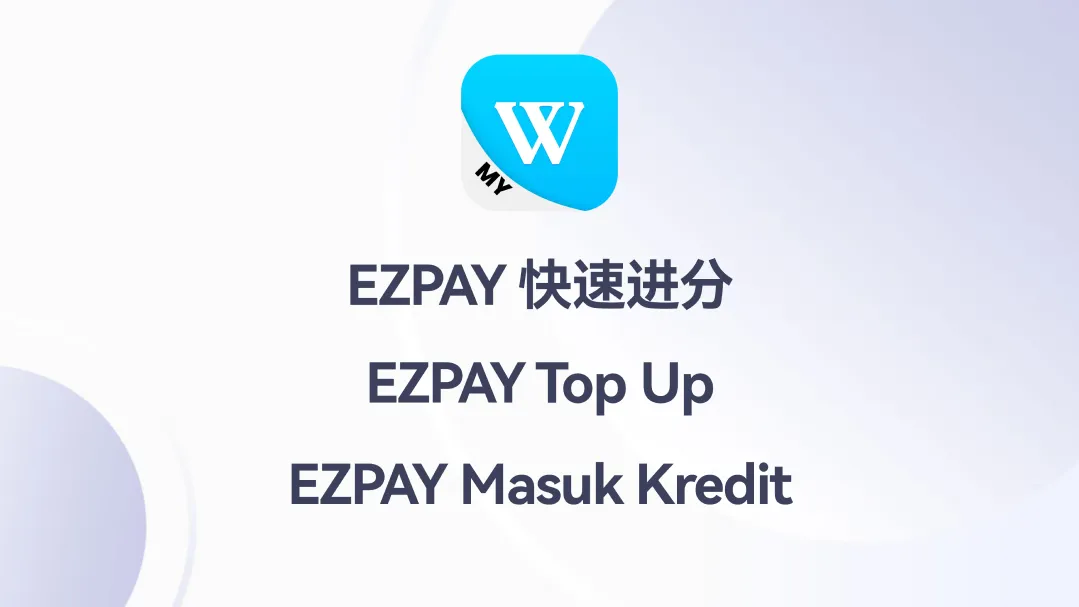
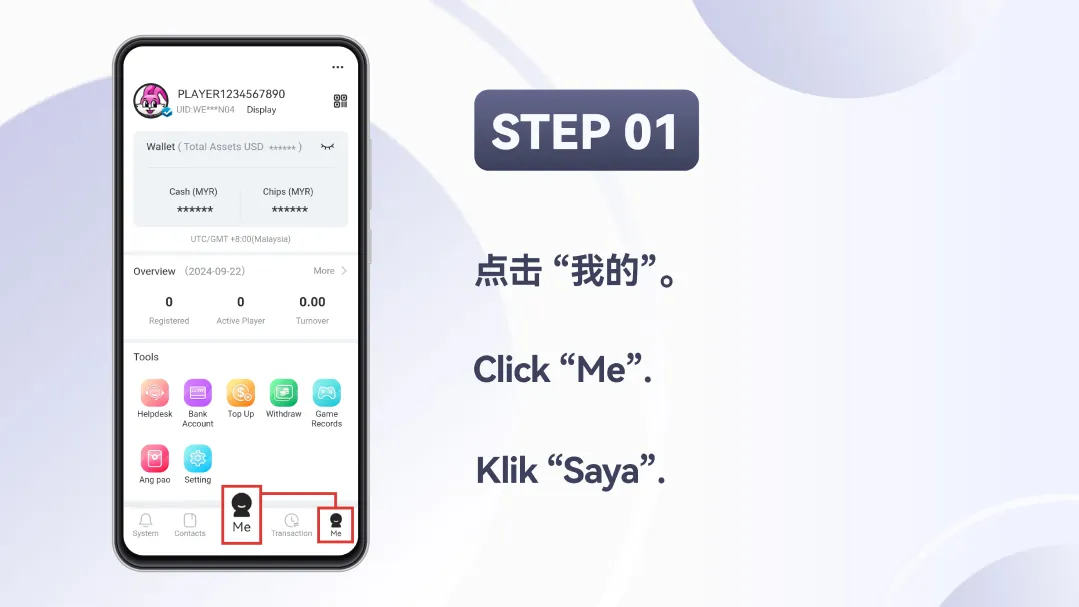
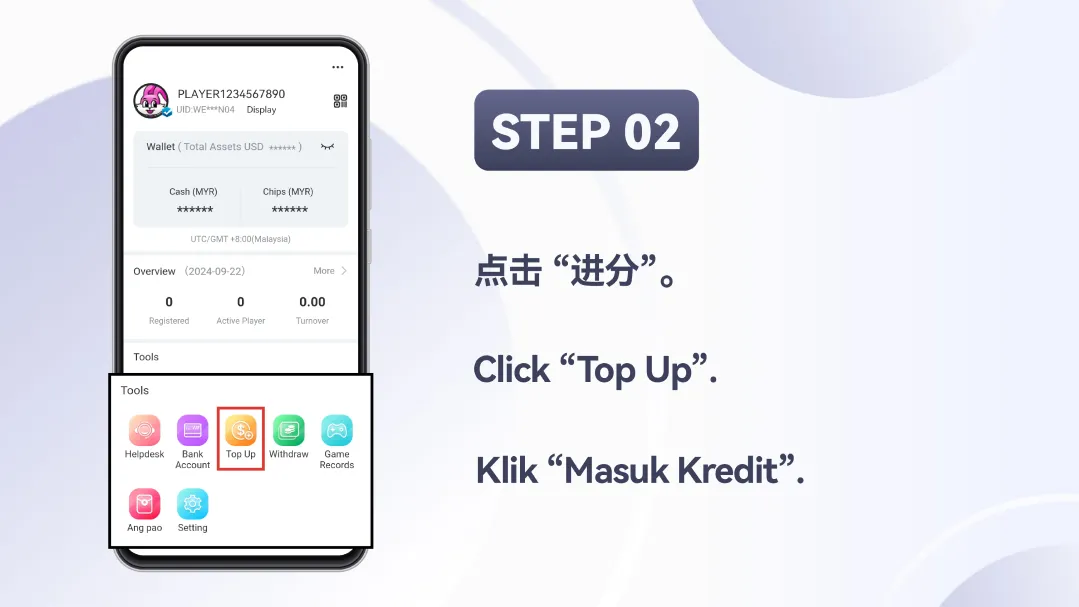
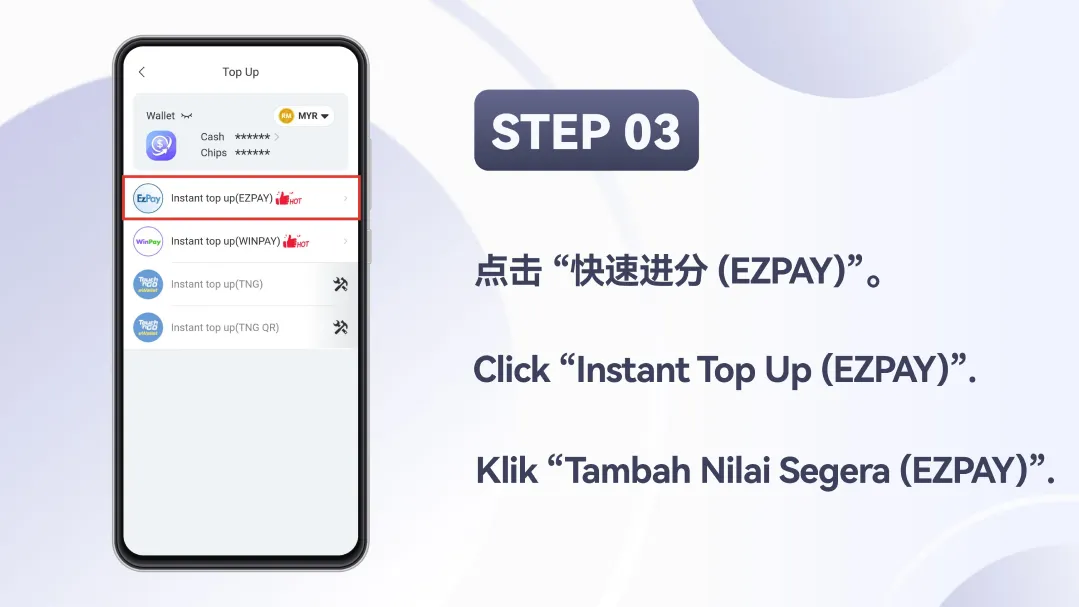
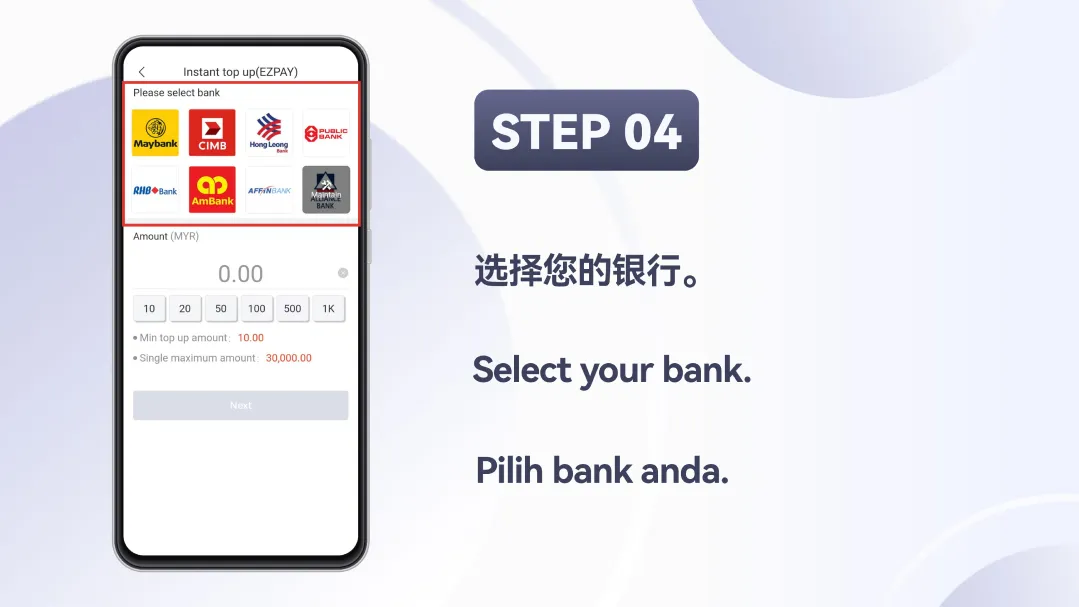
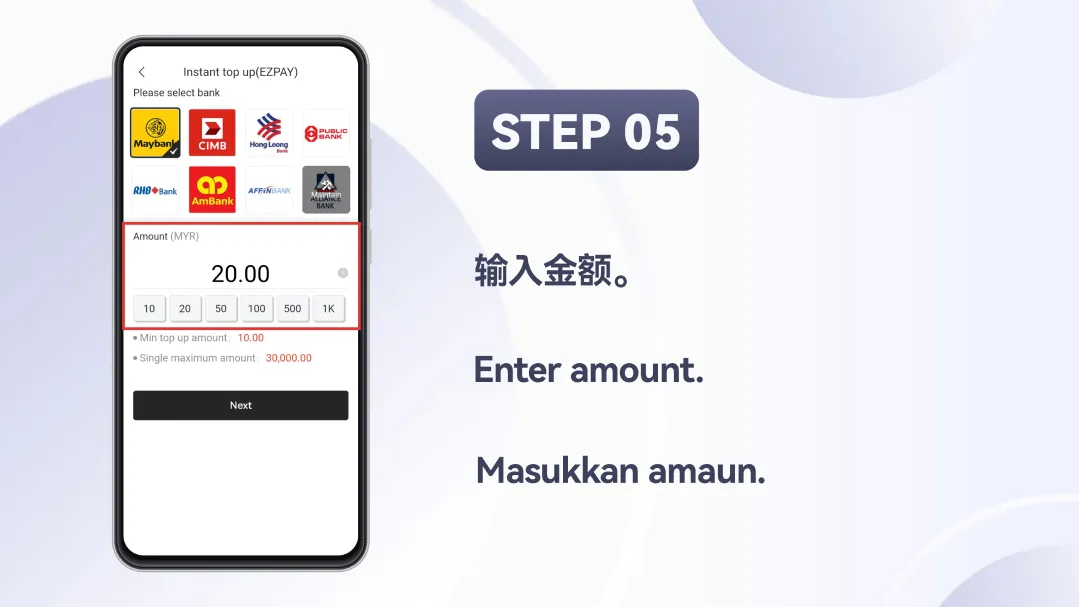
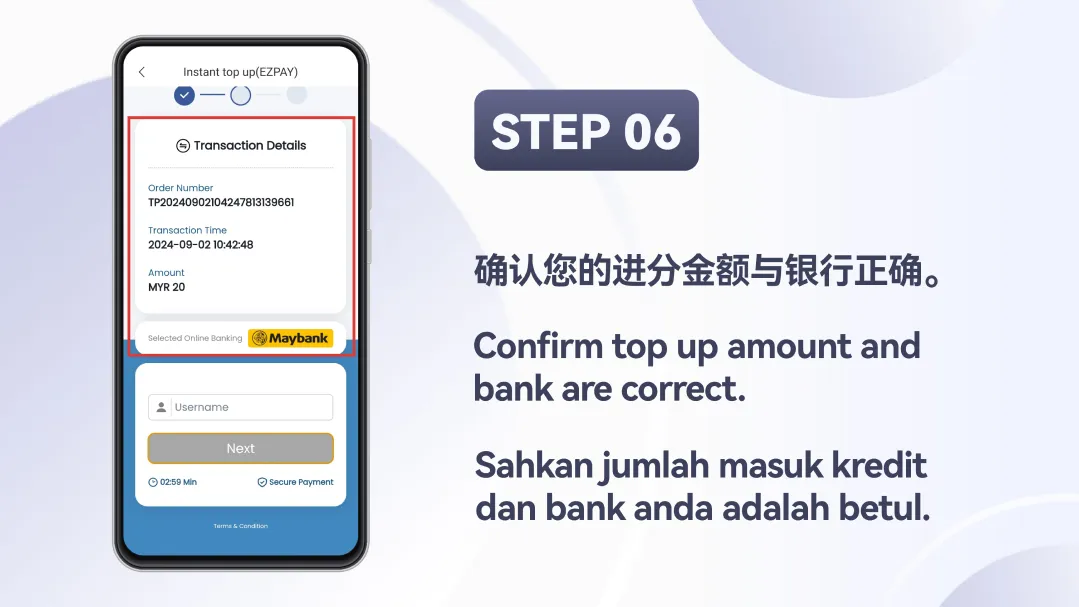
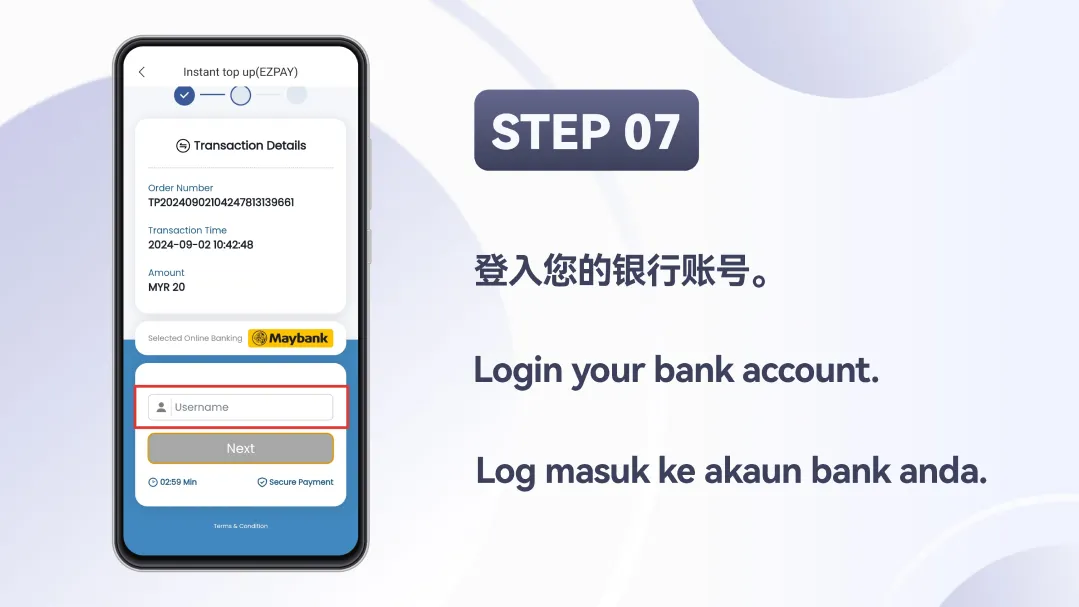
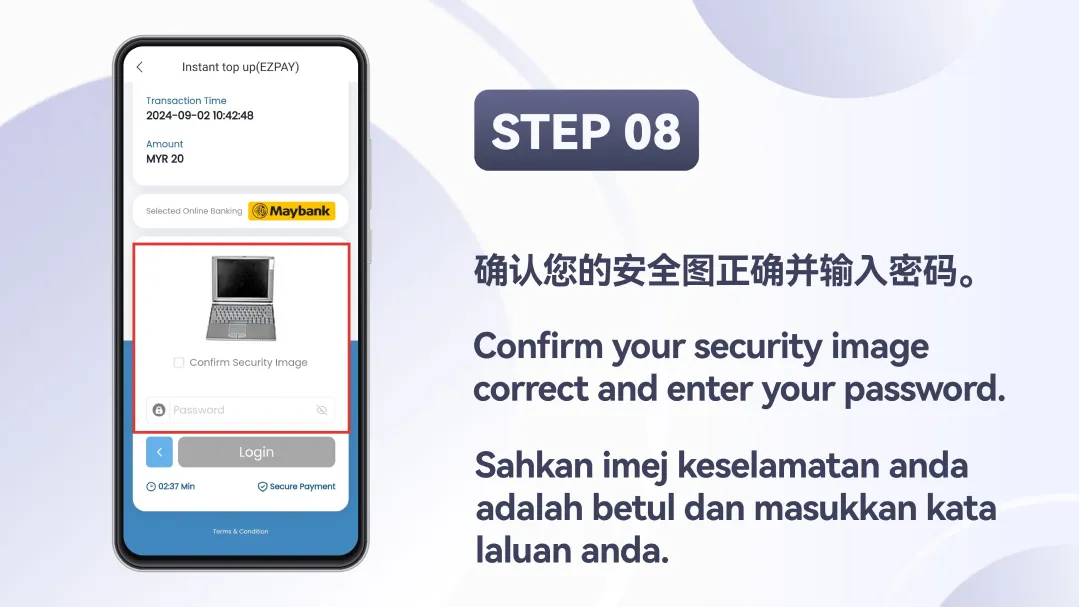
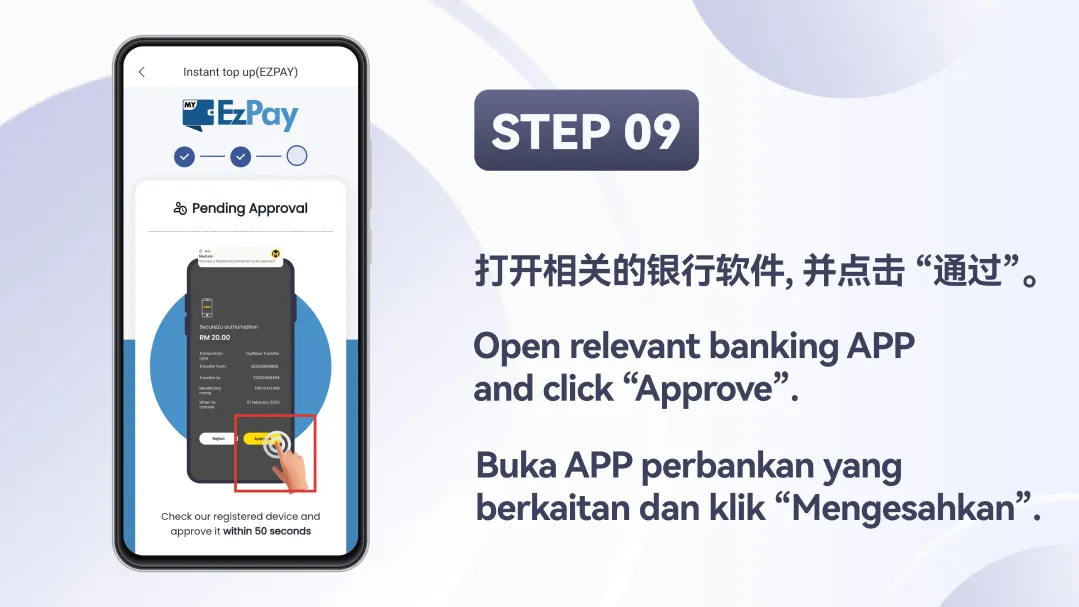
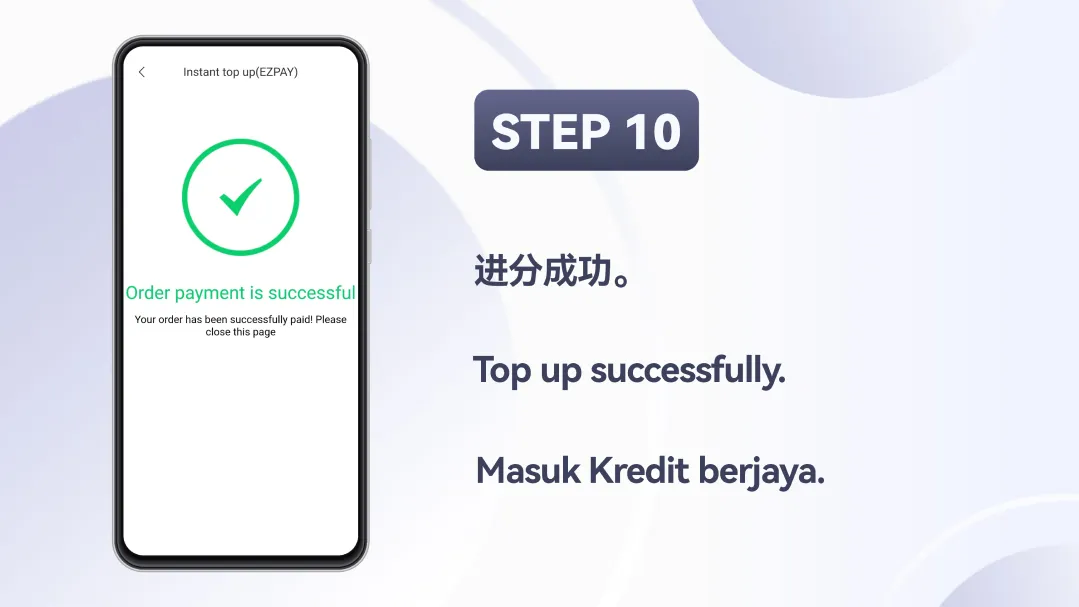
Winbox EZPAY Top-Up Tutorial – Step-by-Step Guide for Easy Reloads
STEP 1:
Open your profile page by clicking “Me”.
STEP 2:
Choose “Top Up” to start the reload process.
STEP 3:
Pick the EZPAY option for fast online reload.
STEP 4:
Pick your preferred Malaysian bank.
STEP 5:
Type in your desired top-up value.
STEP 6:
Double-check the transaction information.
STEP 7:
Enter your banking username to continue.
STEP 8:
Confirm your security image, then input your password.
STEP 9:
Open your mobile banking app and approve the transaction.
STEP 10:
Payment confirmed and credits added to your Winbox account.
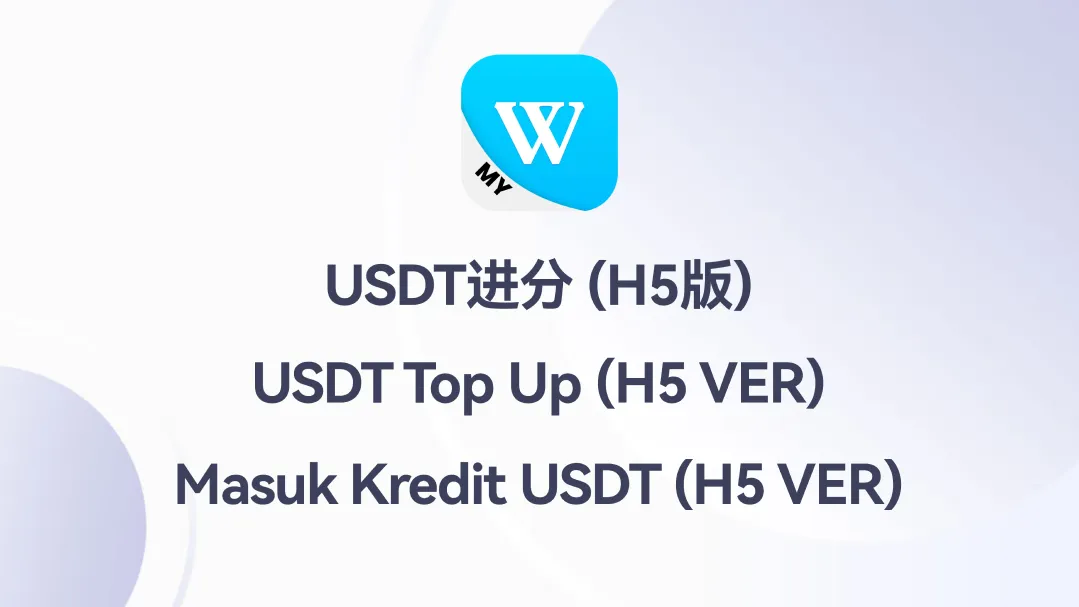
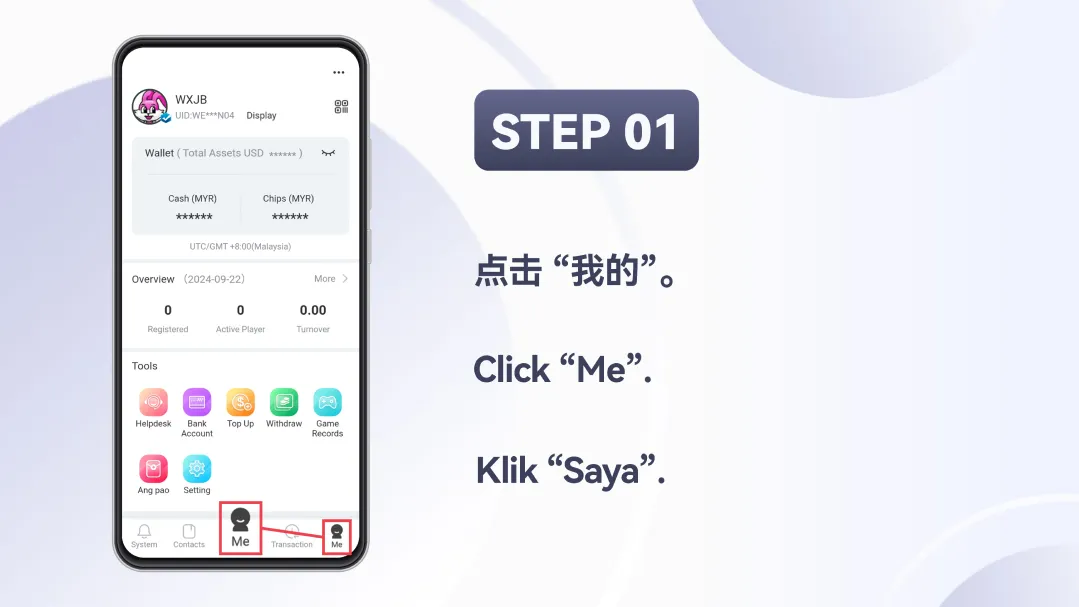
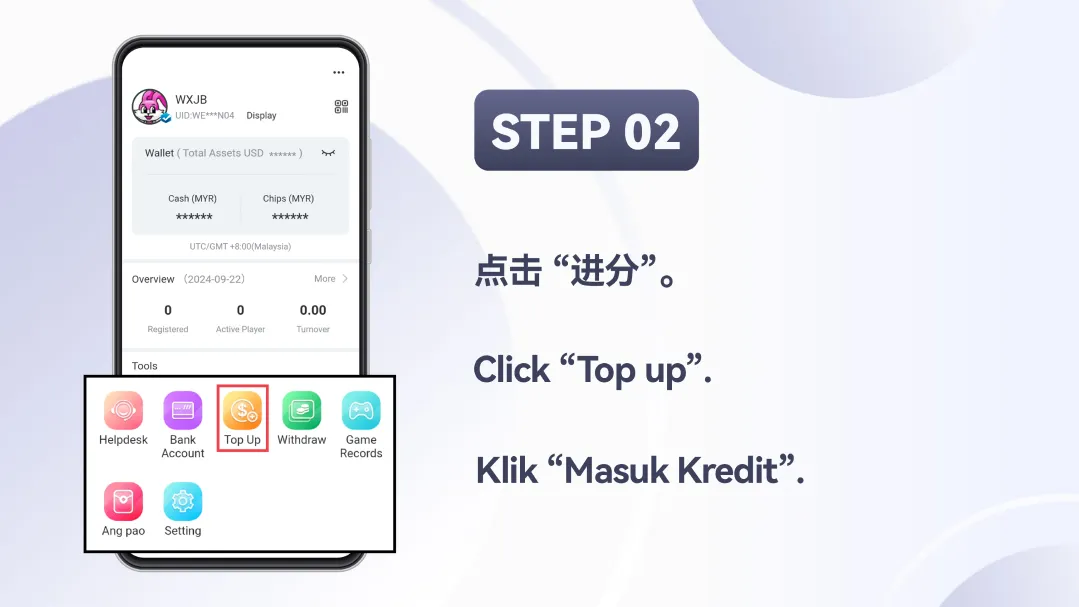

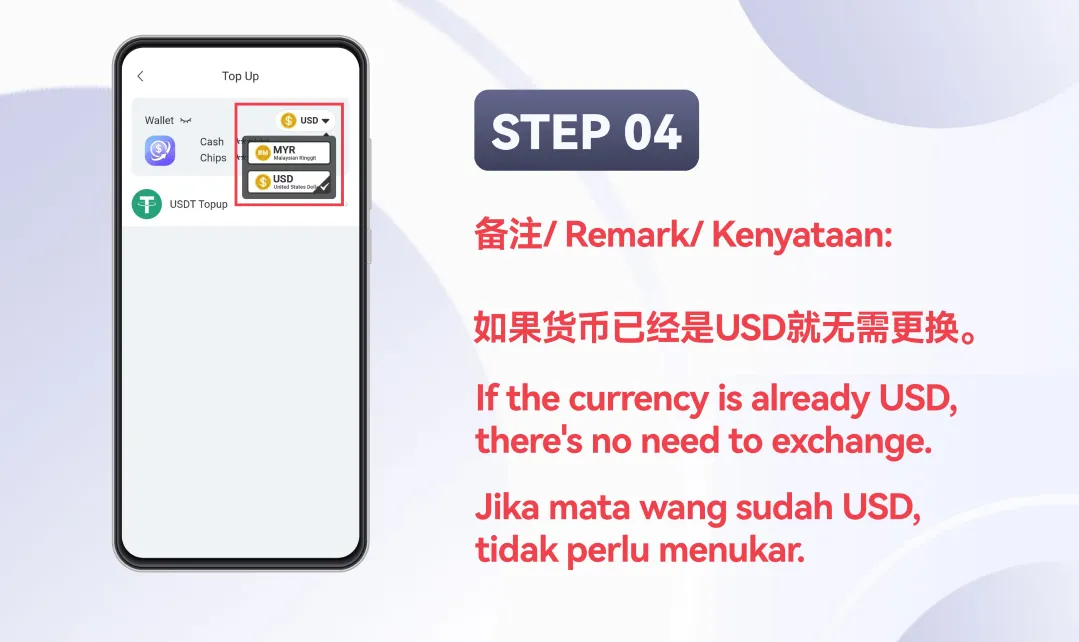
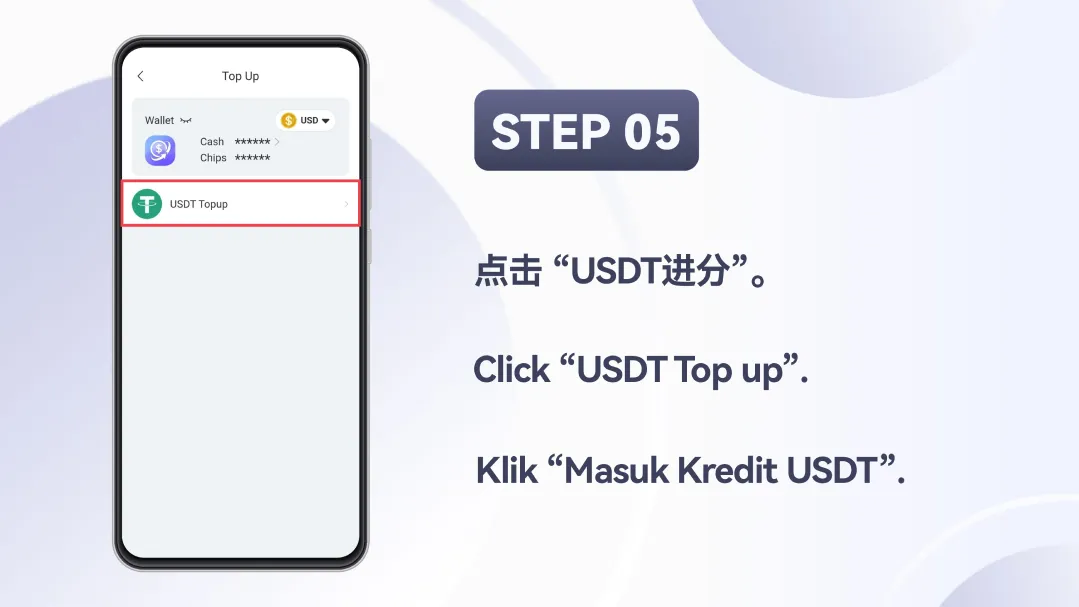
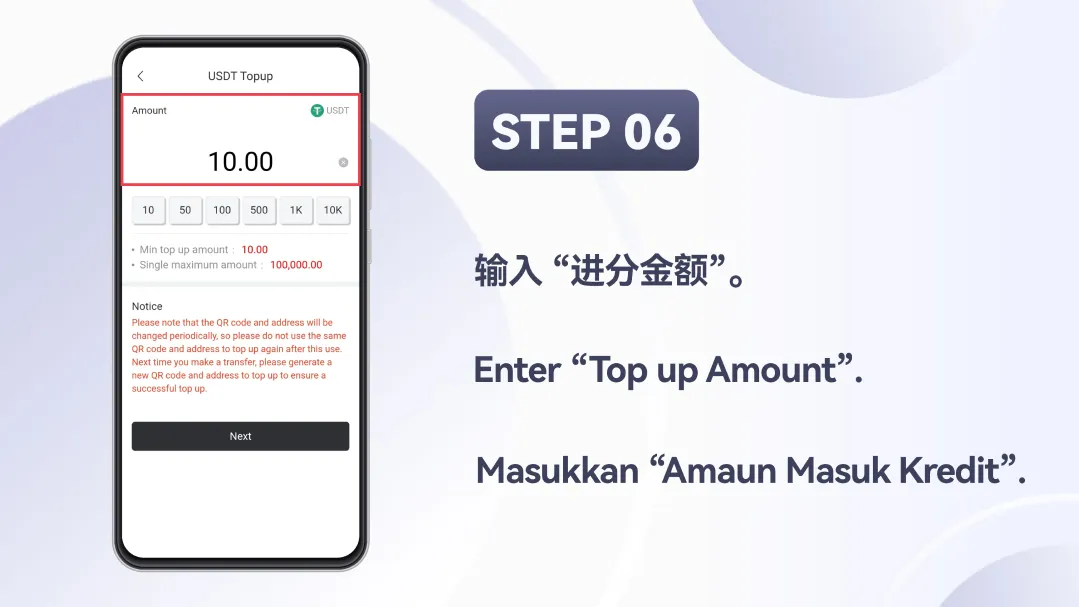
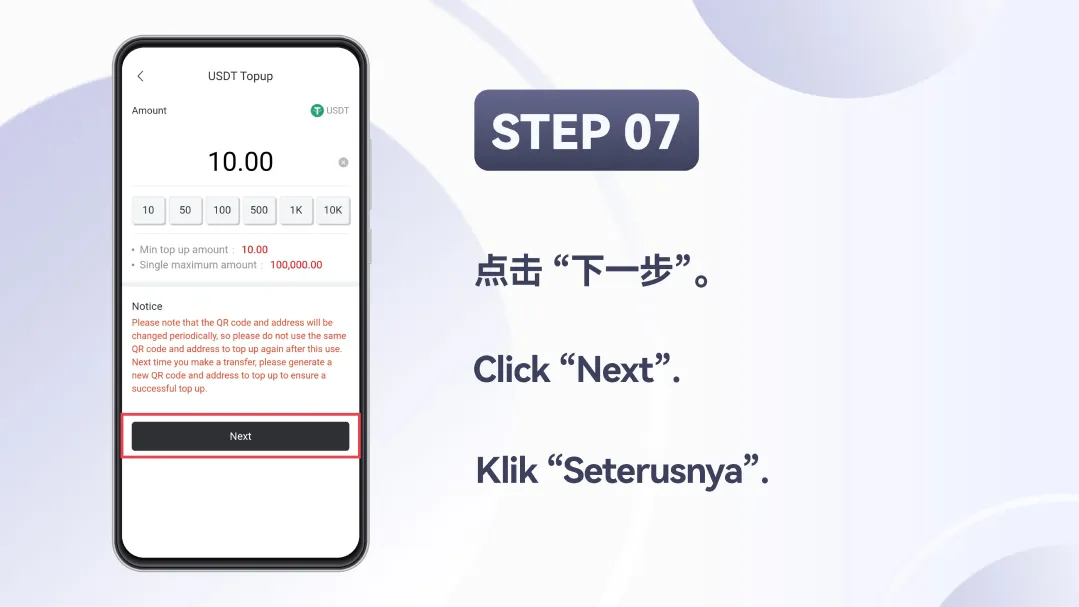
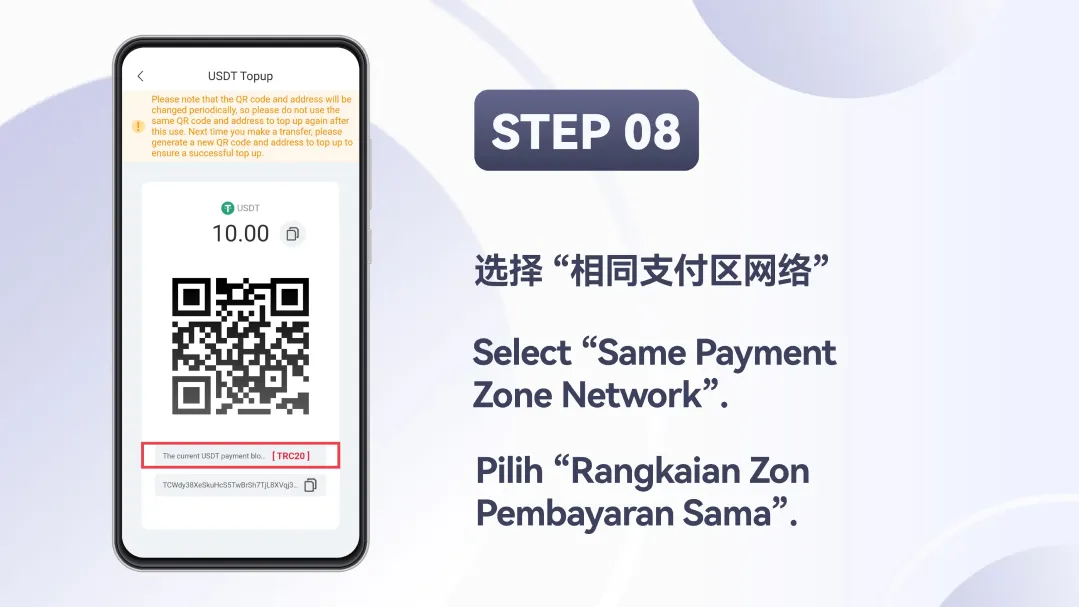
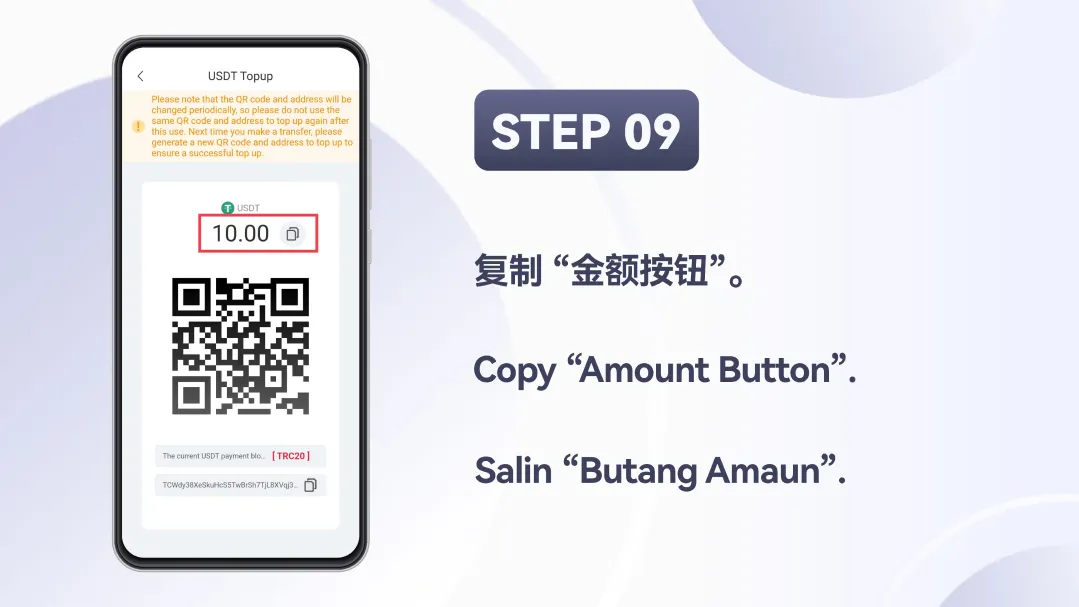
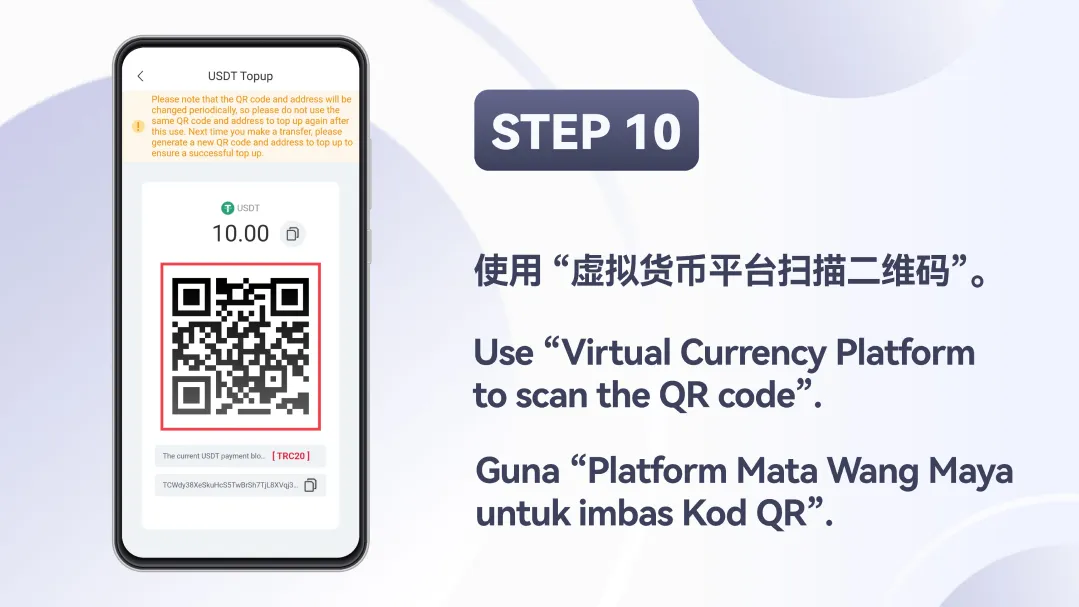

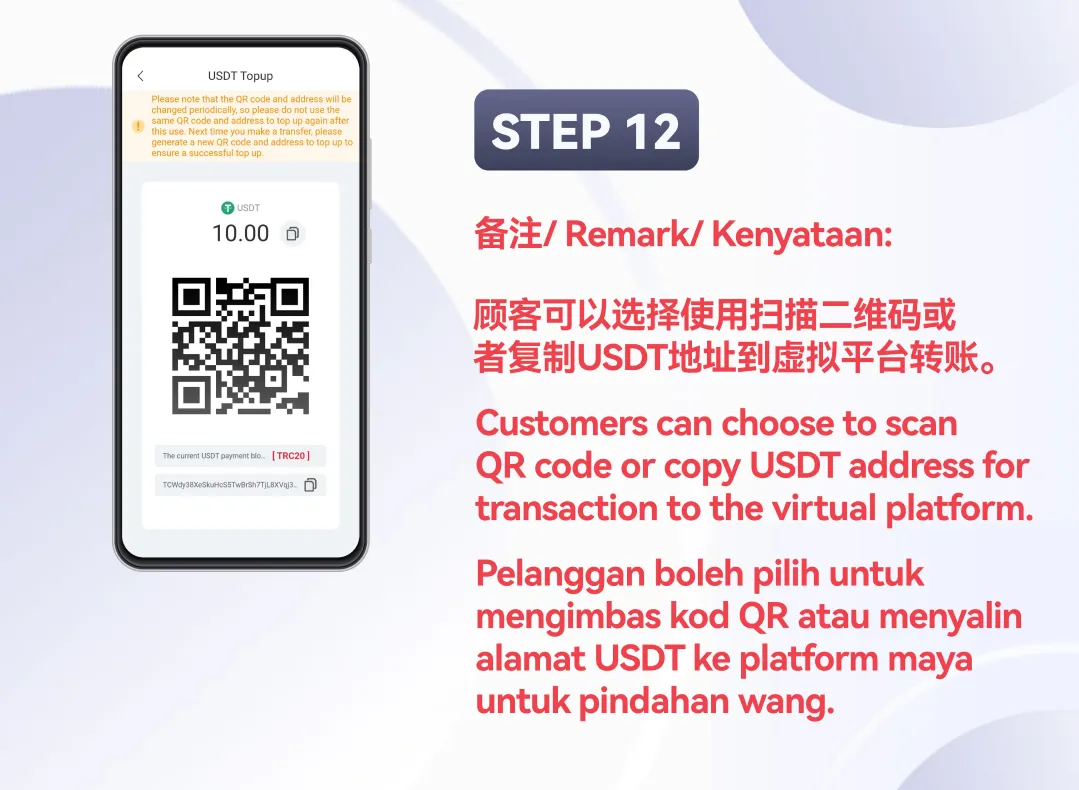
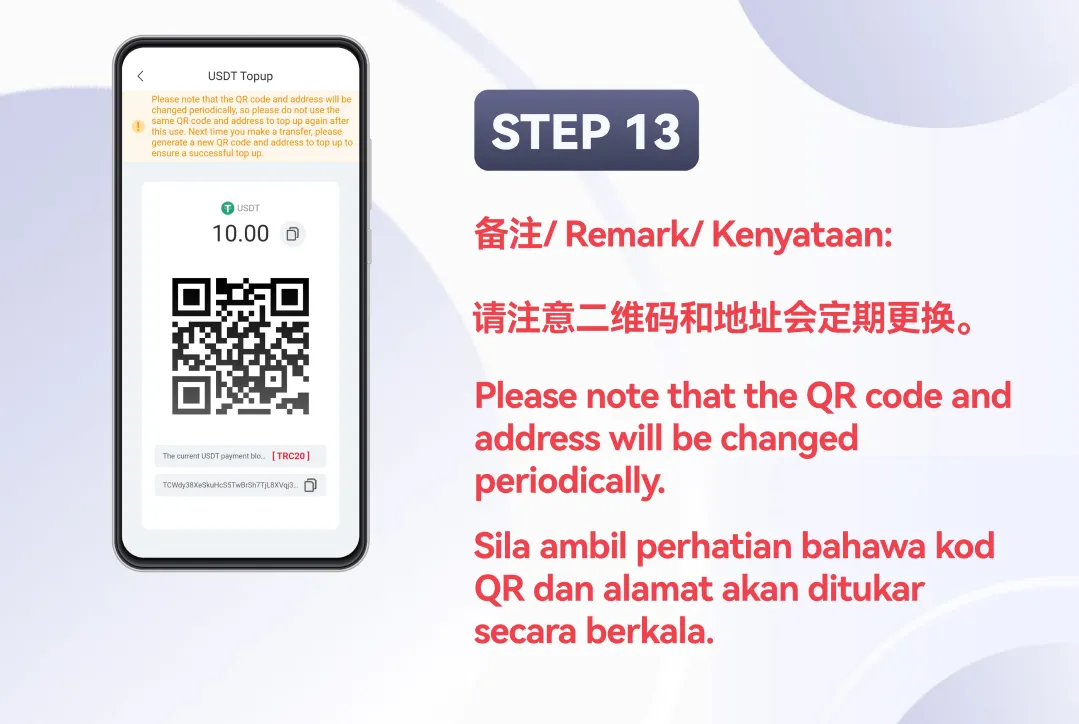
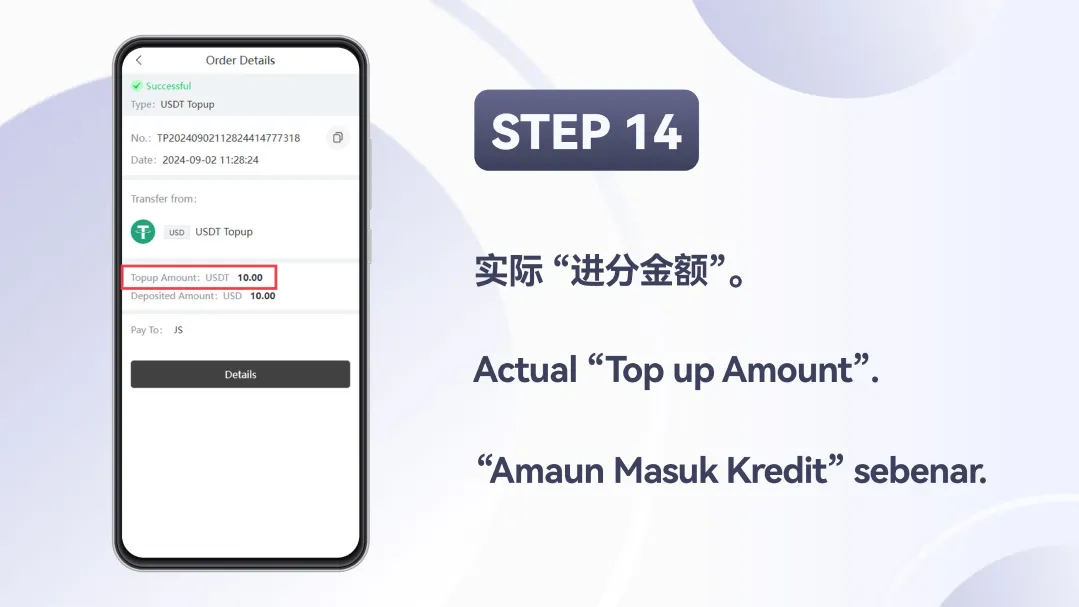
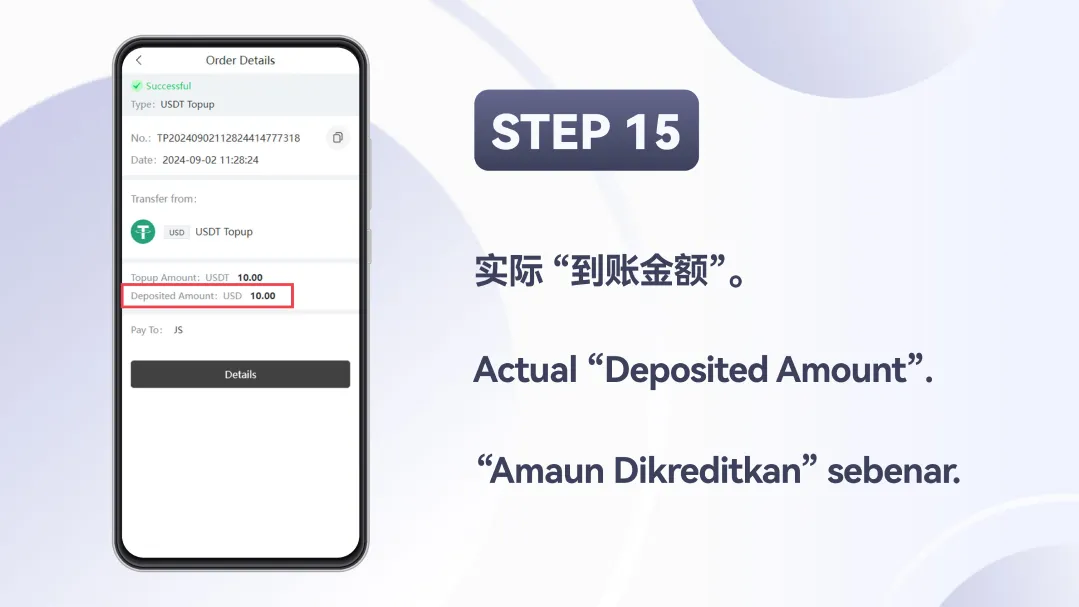
Winbox USDT Top-Up Tutorial – Step-by-Step Guide for Smooth Deposits
STEP 1:
Tap on “Me” at the bottom menu to access your profile.
STEP 2:
Open the Top Up section to begin your USDT deposit.
STEP 3:
Change your wallet currency from MYR to USD.
STEP 4:
Skip currency change if it’s already in USD.
STEP 5:
Tap USDT Top Up to access your crypto payment page.
STEP 6:
Input the amount of USDT you wish to deposit.
STEP 7:
Proceed to the next step to generate your QR code.
STEP 8:
Use the same network (e.g., TRC20) to avoid errors.
STEP 9:
Access Winbox USDT Top Up via mobile browser (H5 version).
STEP 10:
Use your digital wallet or exchange to scan the QR code.
STEP 11:
Tap the copy icon to duplicate the USDT address.
STEP 12:
You can either scan the QR code or copy the USDT address.
STEP 13:
Always generate a new QR code for every top-up.
STEP 14:
Review your transaction amount in order details.
STEP 15:
Ensure your credited amount matches the top-up total.

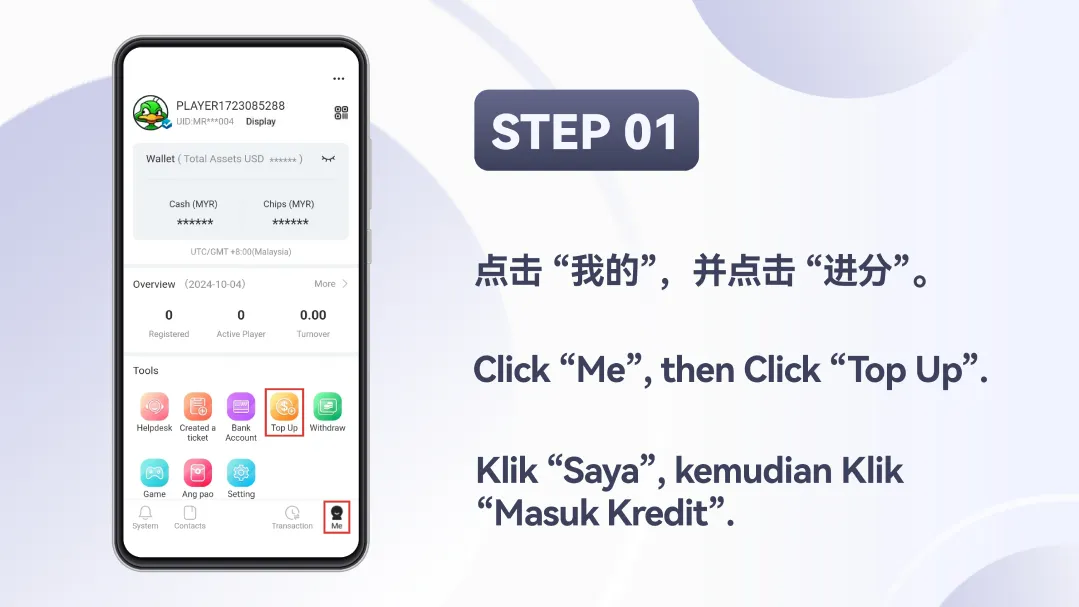
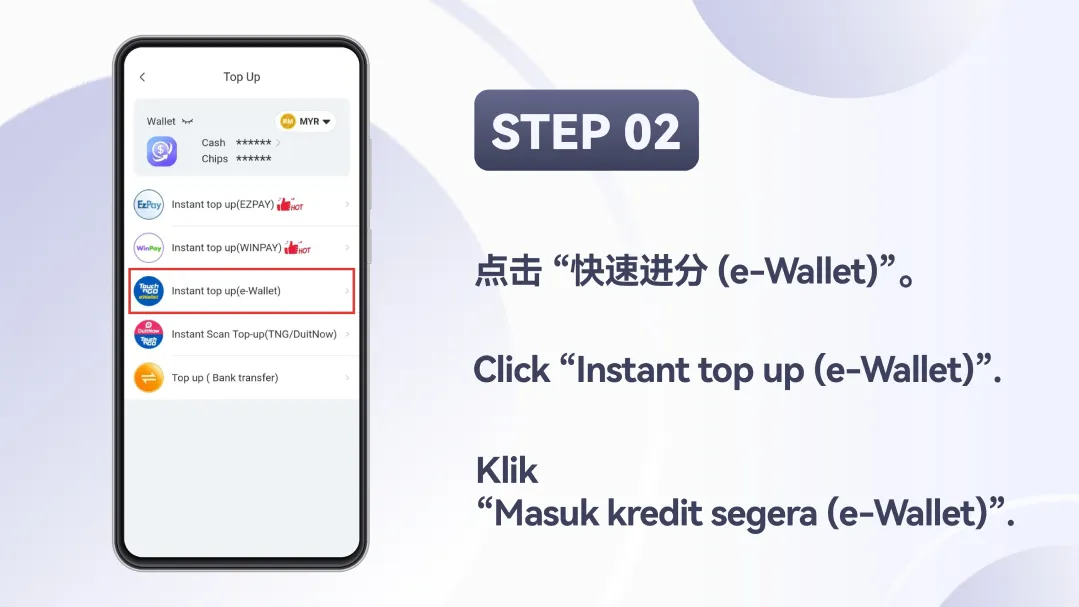
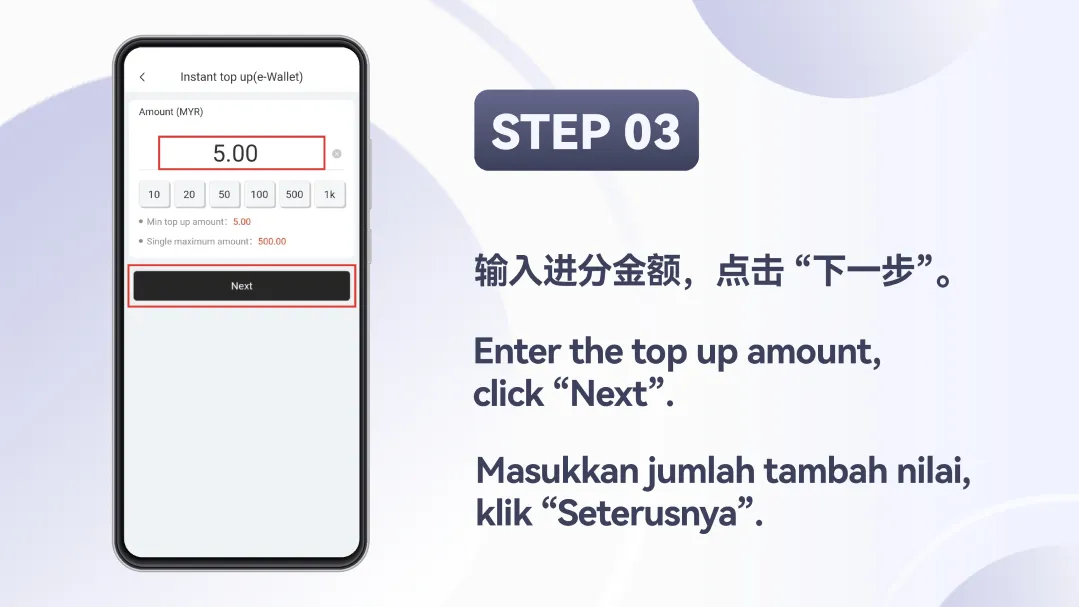
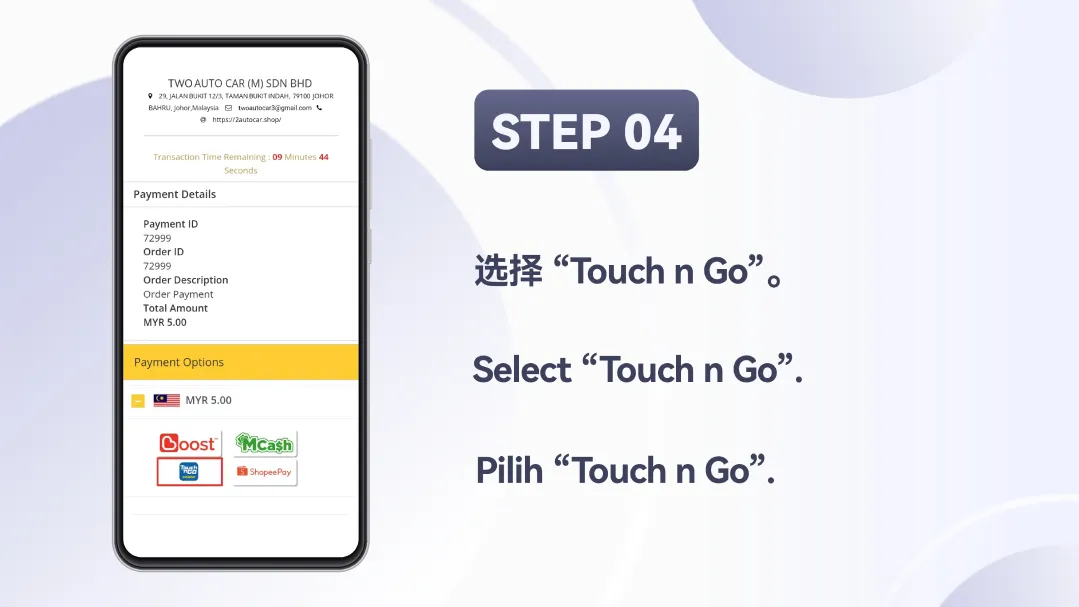
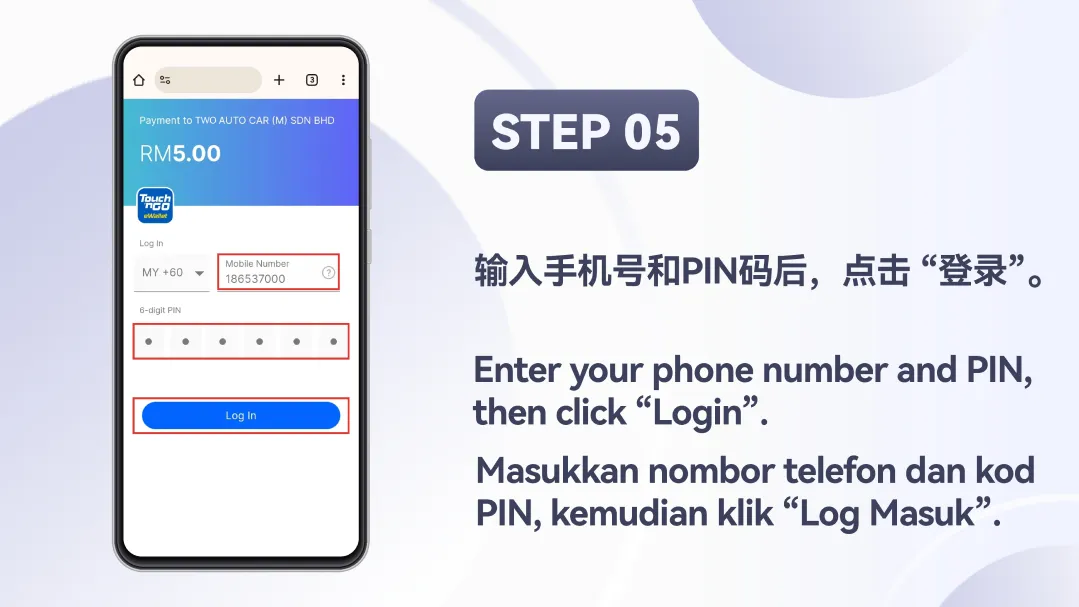
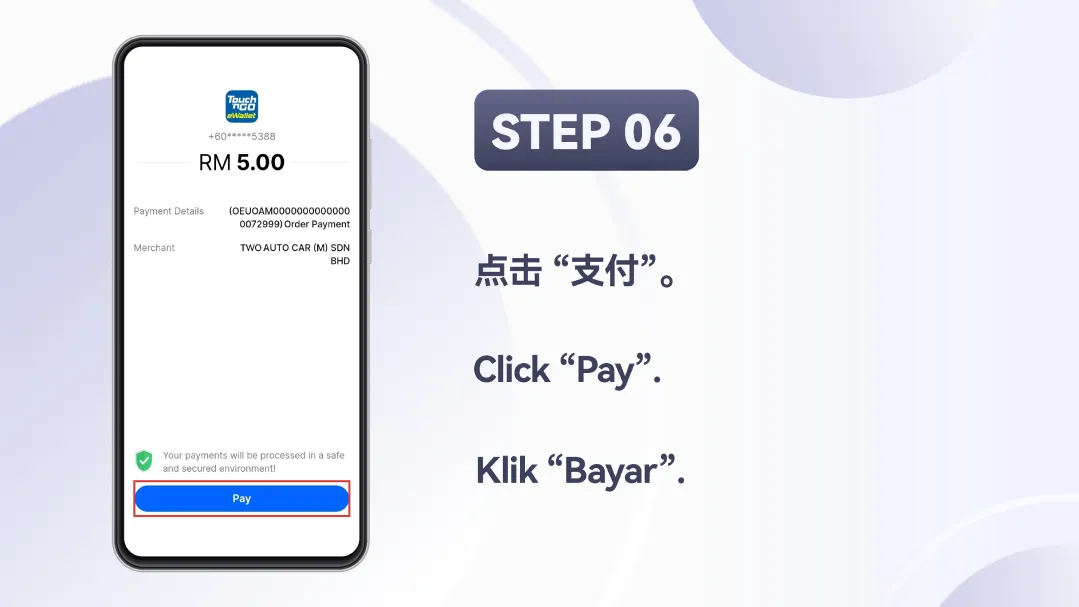
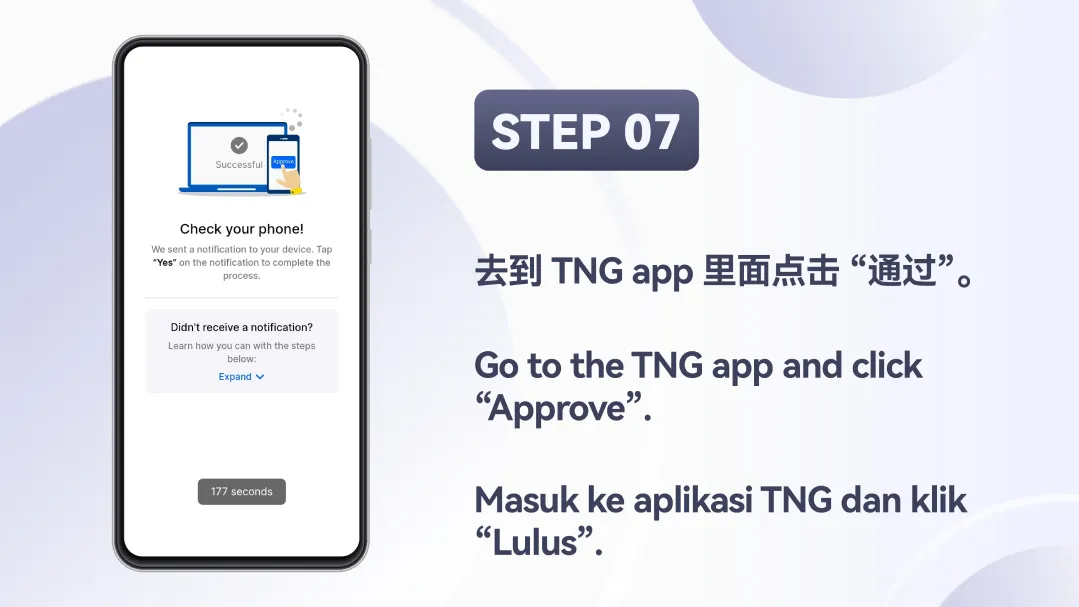
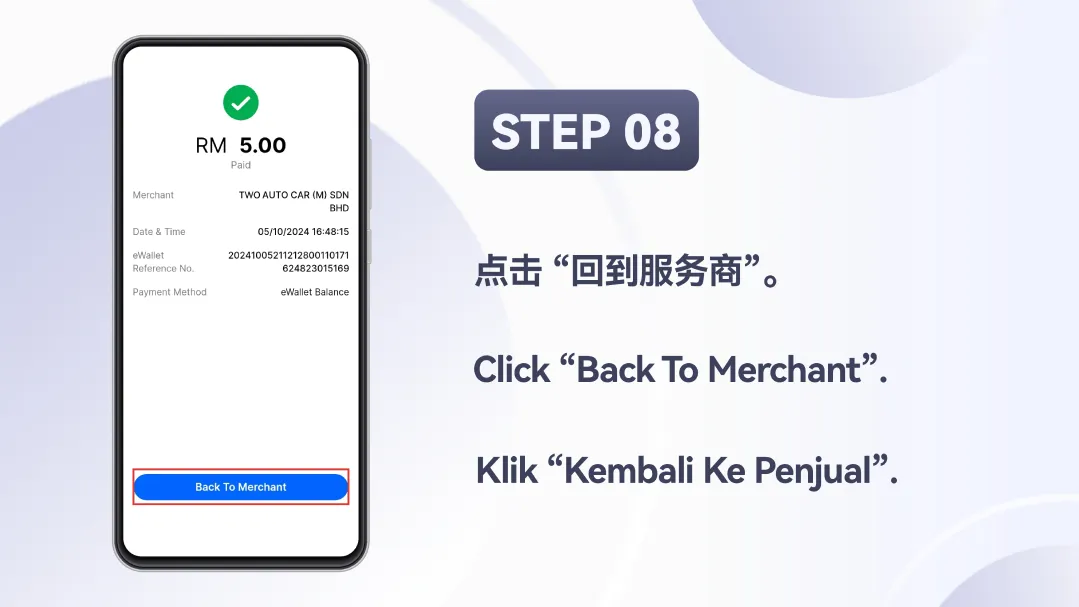
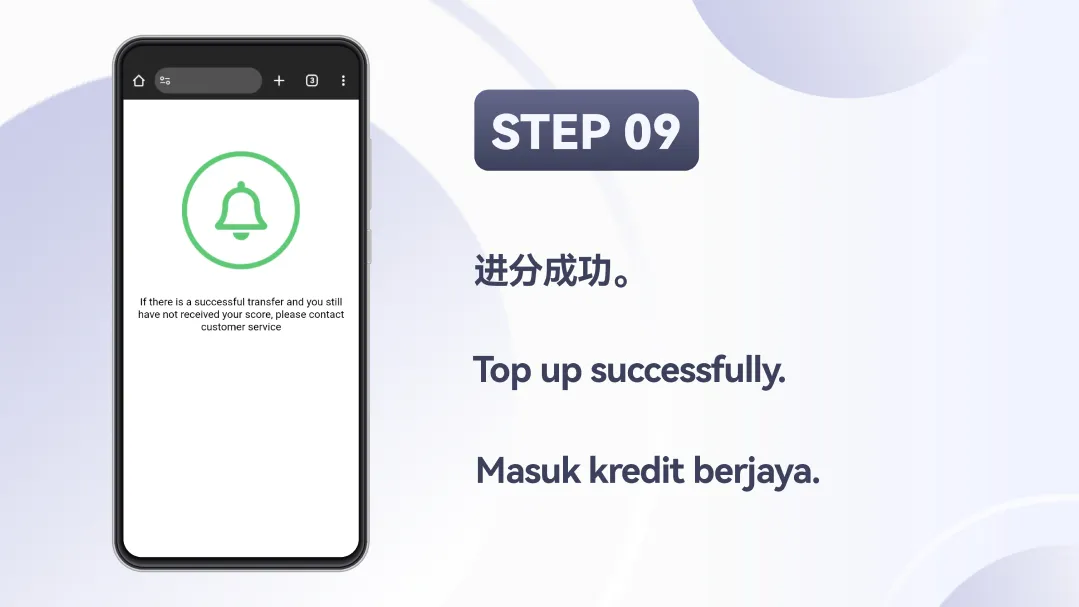
Winbox E-Wallet Top-Up Tutorial – Step-by-Step Guide for Instant Reload
STEP 1:
Winbox E-Wallet Top-Up Tutorial – Step-by-Step Guide for Instant Reload
STEP 2:
Choose the e-wallet instant top-up option.
STEP 3:
Input your desired reload amount and click “Next”.
STEP 4:
Select Touch ‘n Go from the list of e-wallets.
STEP 5:
Enter your mobile number and 6-digit PIN, then click “Login”.
STEP 6:
Confirm the payment by clicking “Pay”.
STEP 7:
Open your TNG app and click “Approve”.
STEP 8:
Click “Back To Merchant” after successful payment.
STEP 9:
Your top-up has been completed successfully.
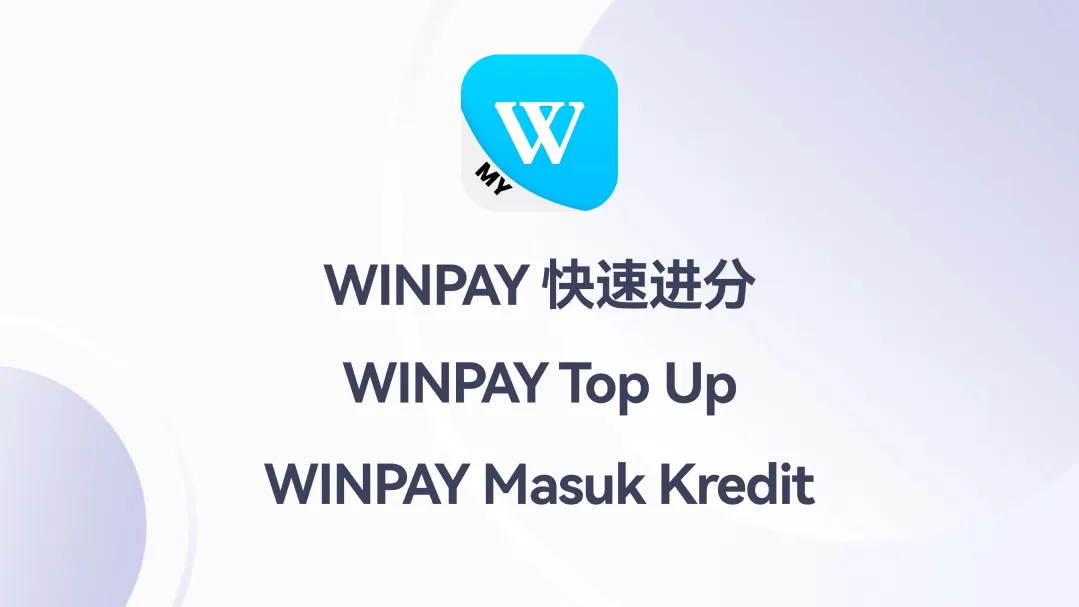
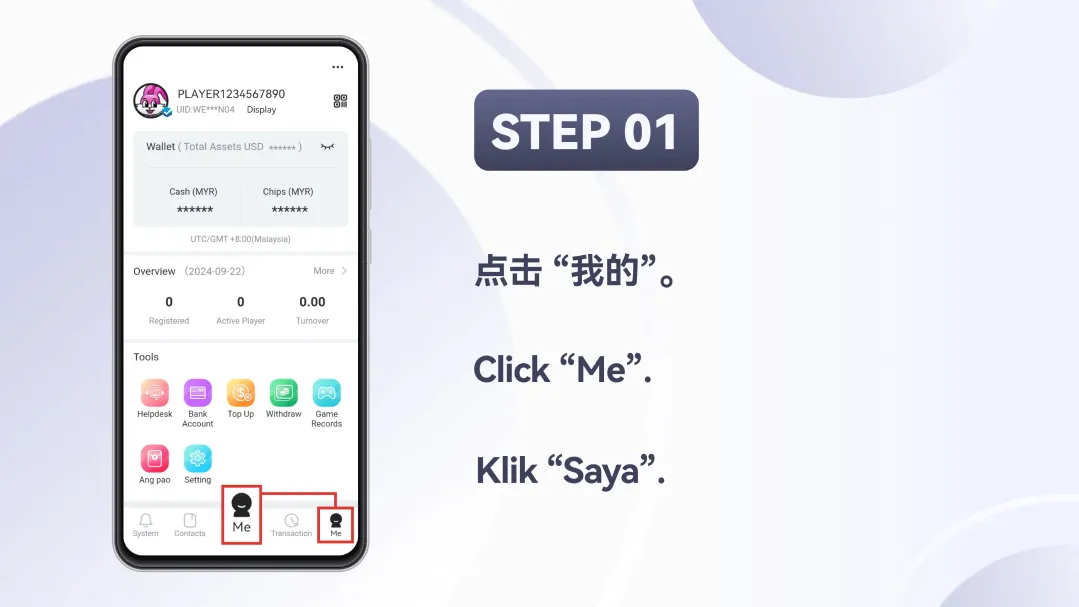
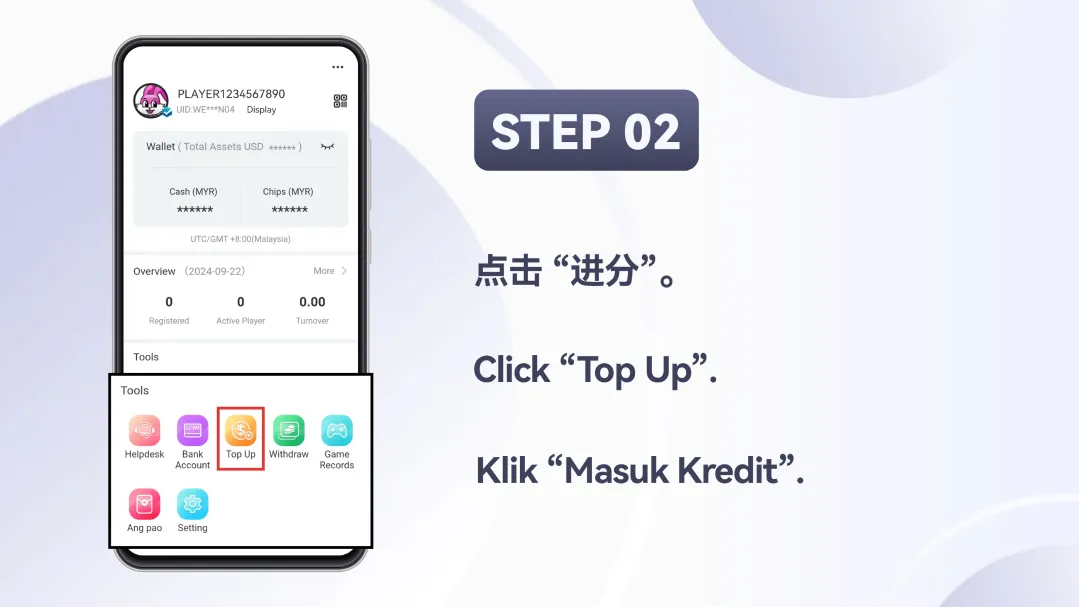
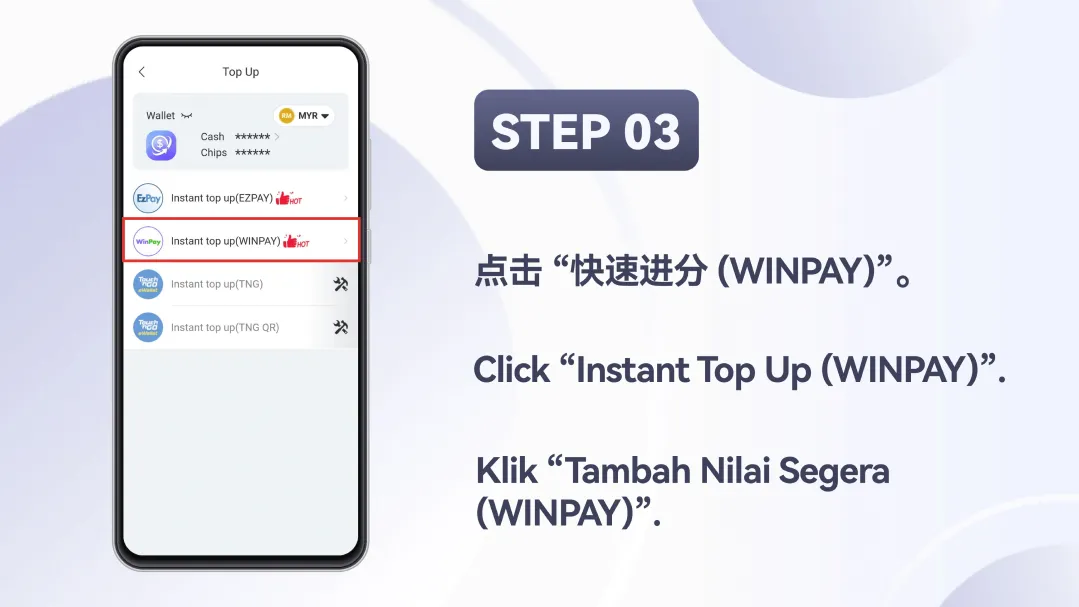
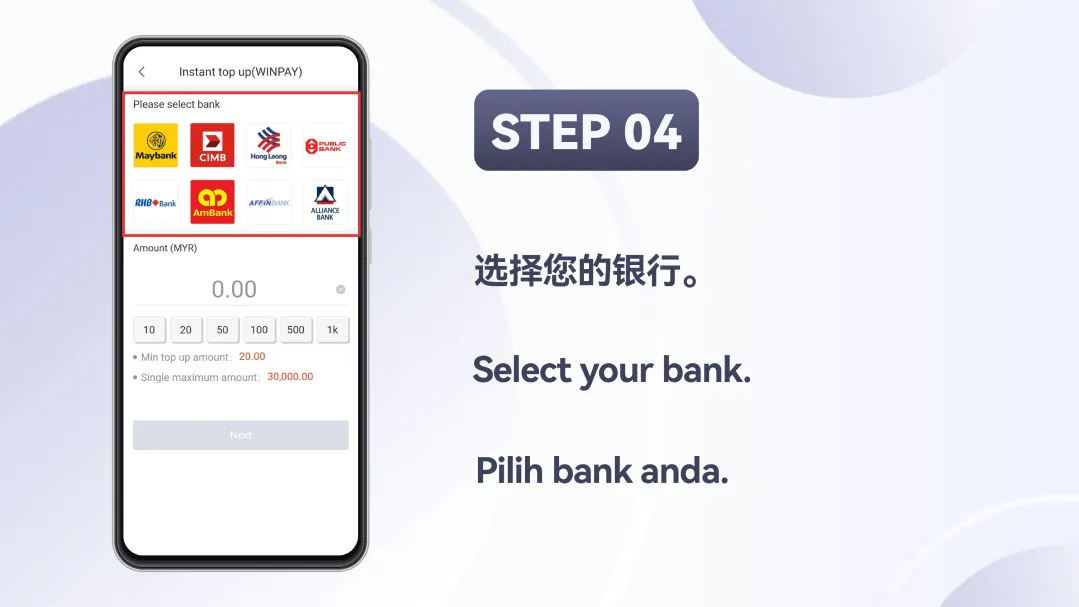
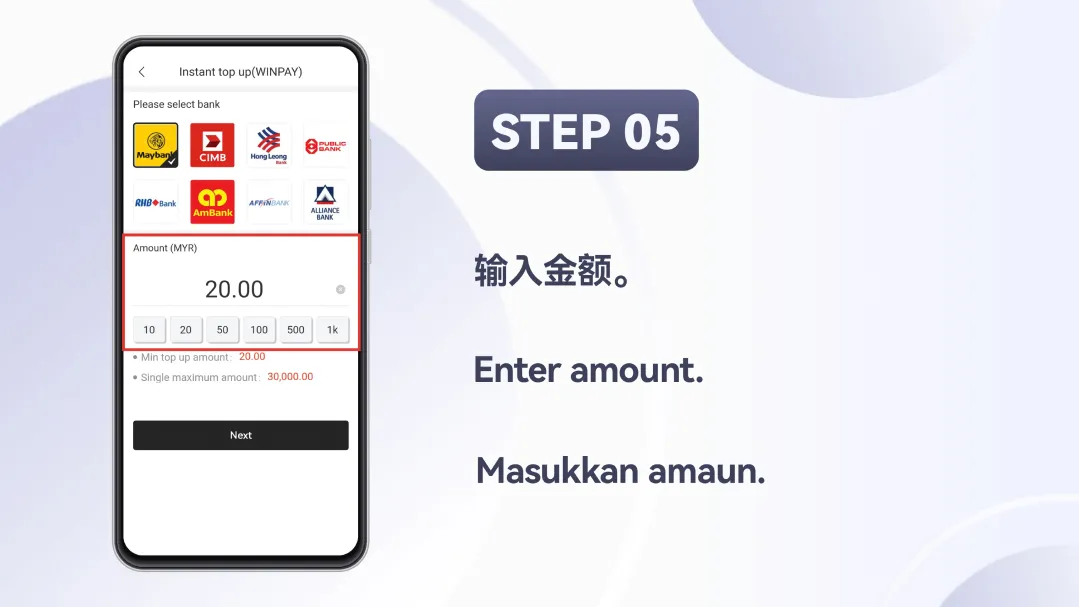
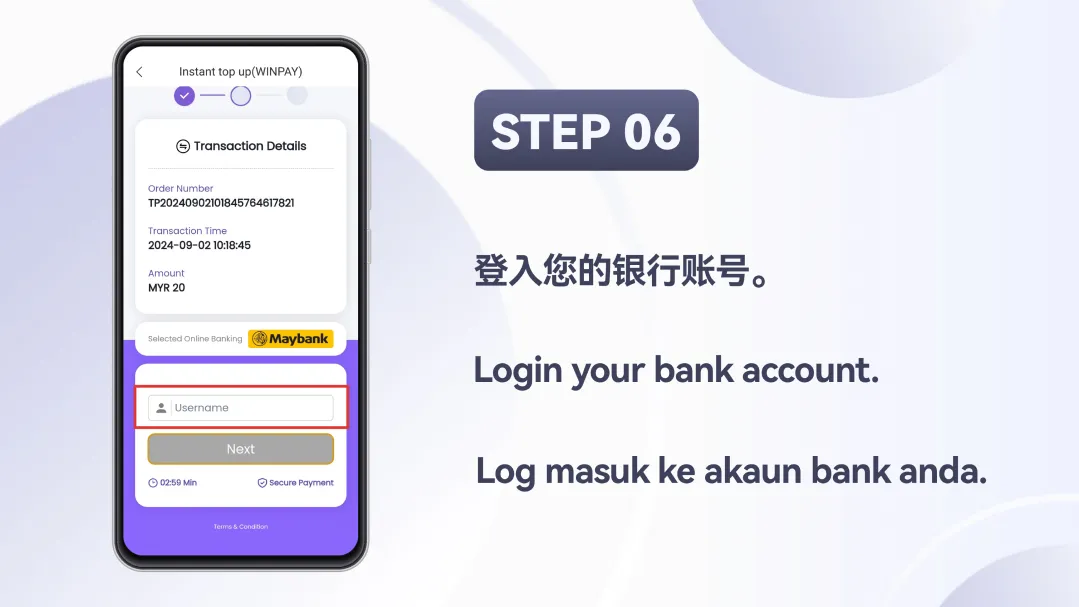
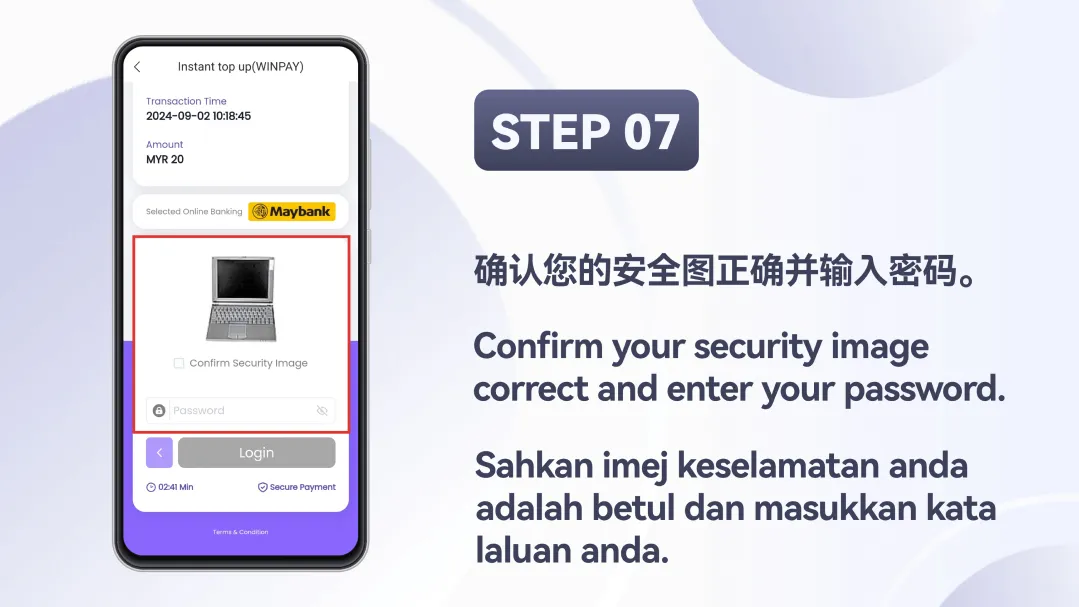
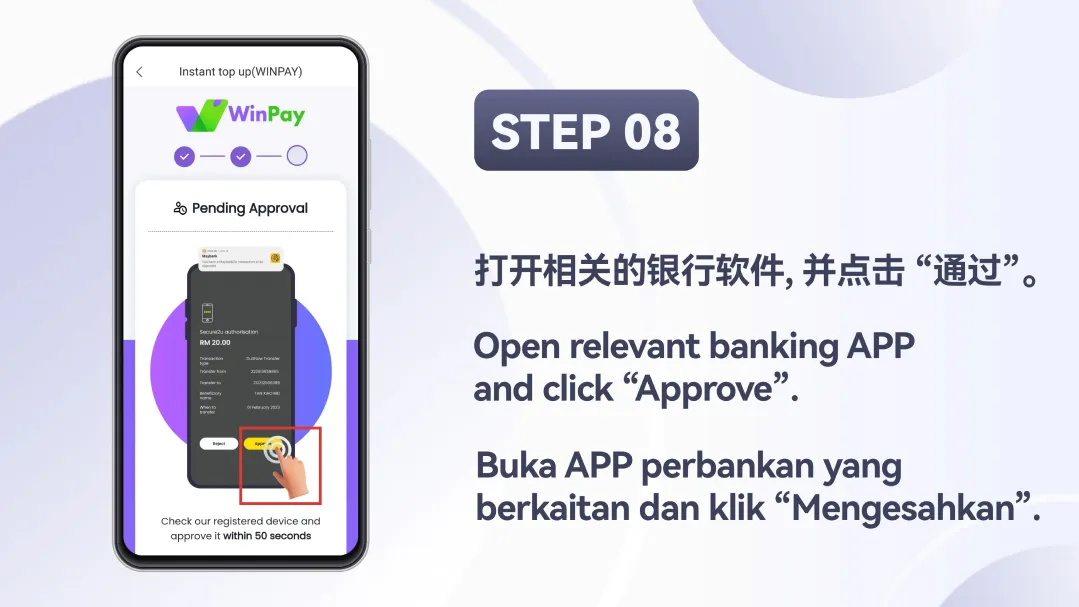
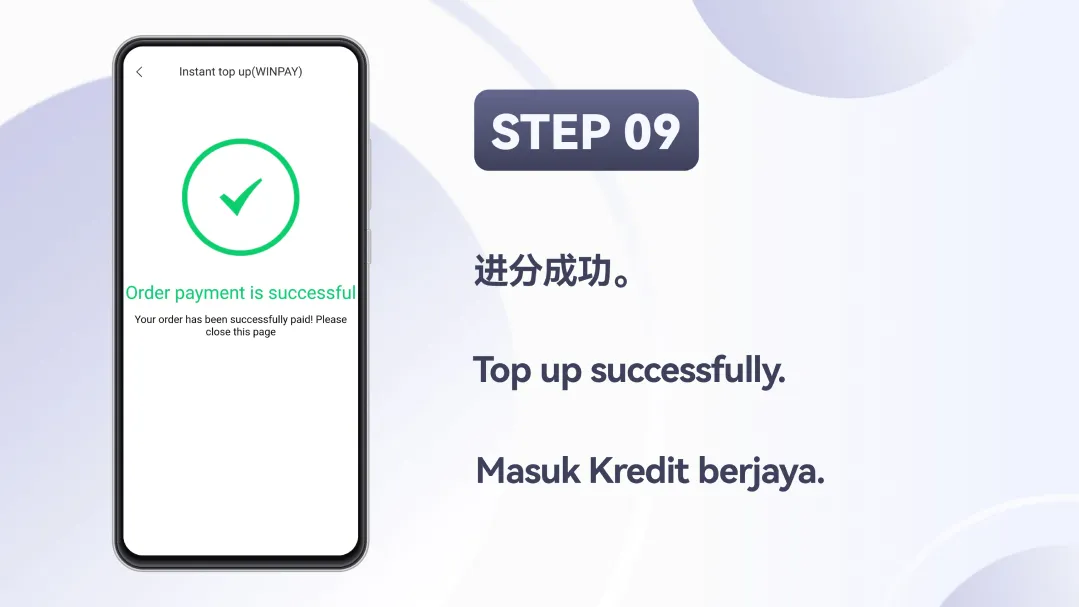
Winbox Winpay Top-Up Tutorial – Step-by-Step Deposit Guide
STEP 1:
Click “Me” to access your account menu.
STEP 2:
Tap “Top Up” to start your reload process.
STEP 3:
Select the Winpay option for instant deposit.
STEP 4:
Choose your preferred bank from the list.
STEP 5:
Input your desired amount to reload.
STEP 6:
Sign in securely using your online banking credentials.
STEP 7:
Verify your security image before submitting your password.
STEP 8:
Open your banking app and click “Approve”.
STEP 9:
Your payment has been completed successfully.
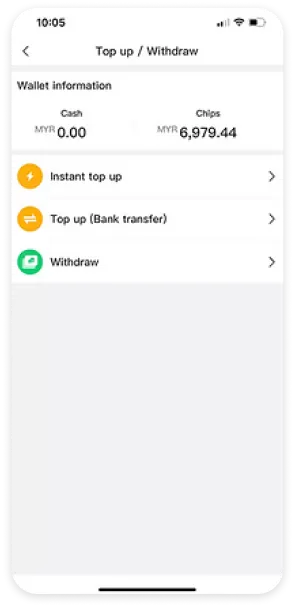
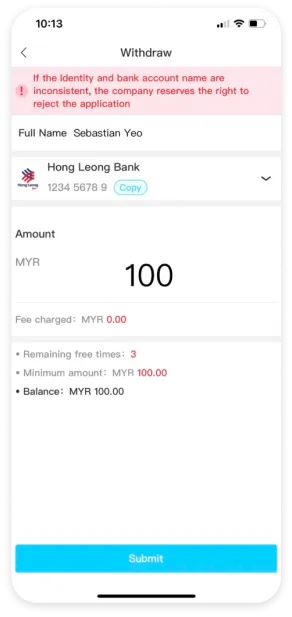
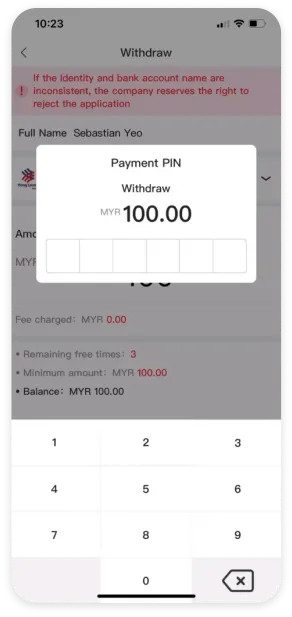
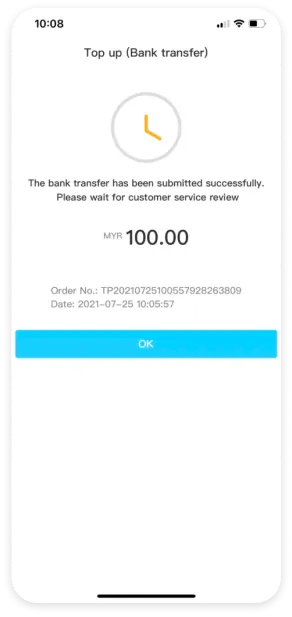
How to Withdraw from Winbox – Complete User Guide
STEP 1:
Tap “Withdraw” under the Top Up / Withdraw page to start.
STEP 2:
Fill in your bank details and input the amount you want to withdraw.
STEP 3:
Input your secure 6-digit PIN to verify your withdrawal.
STEP 4:
Your withdrawal has been submitted and is under review.
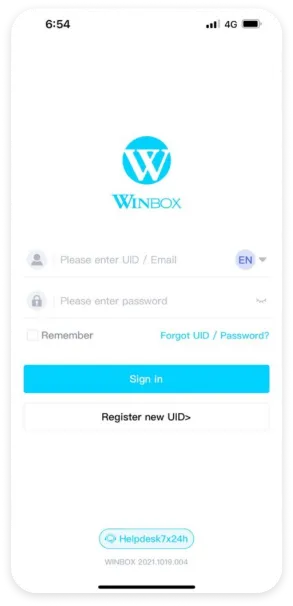
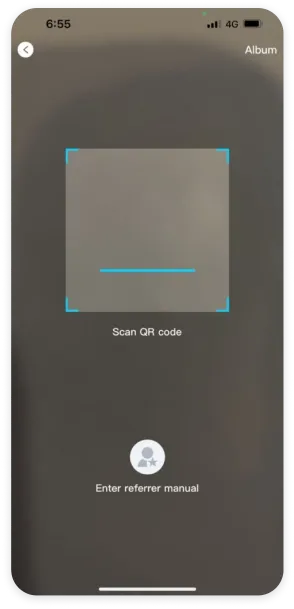
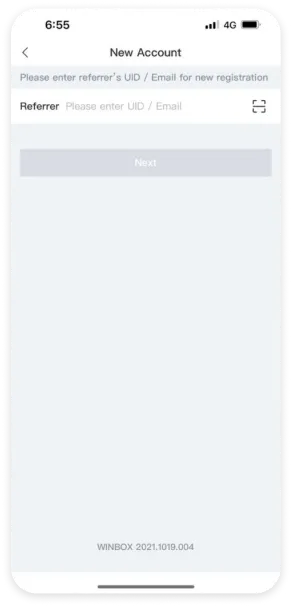
Register Winbox Account via Referrer QR Code
STEP 1:
Click on Register new UID
STEP 2:
Scan the QR code below or click on “Enter referrer manual”
STEP 3:
Enter Referrer UID : WI8OOX
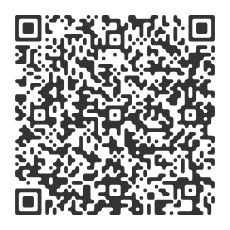
Scan This QR Code
Referrer: Wi8oox
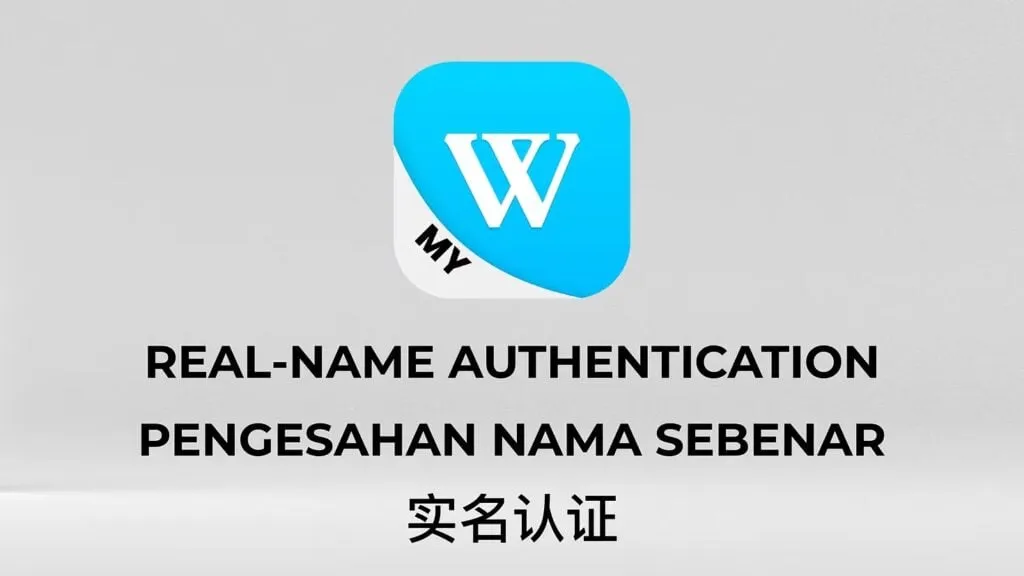
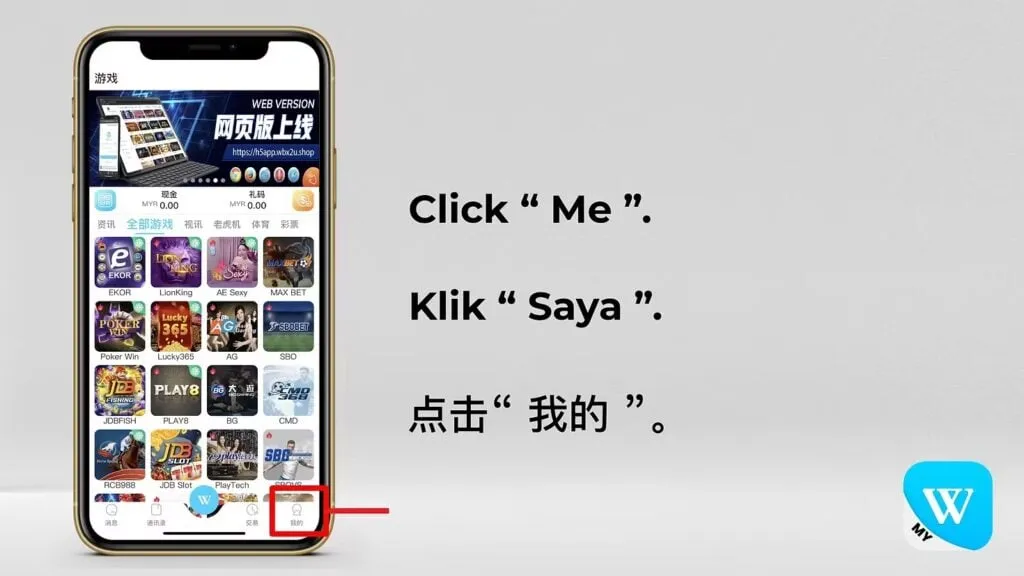
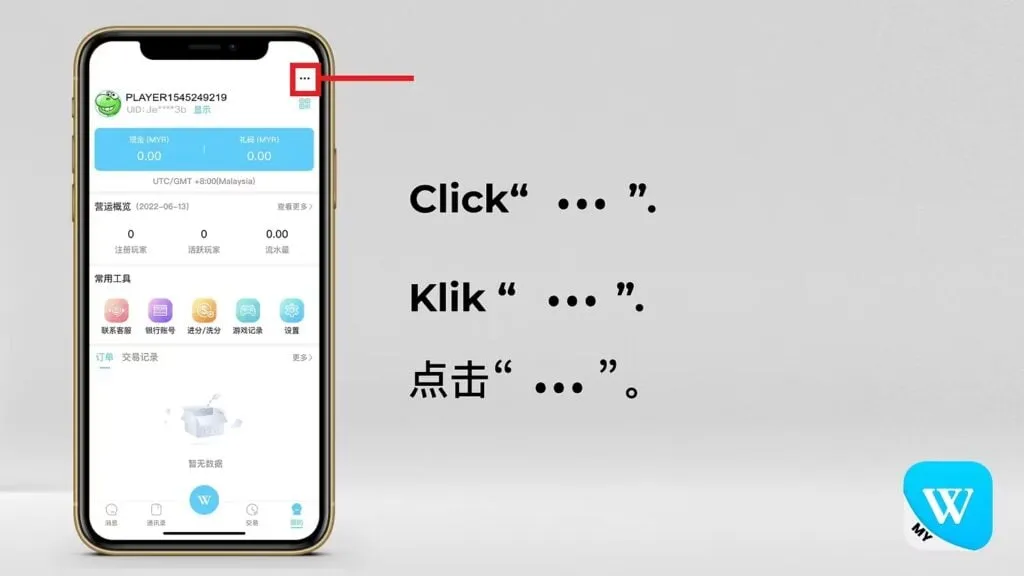
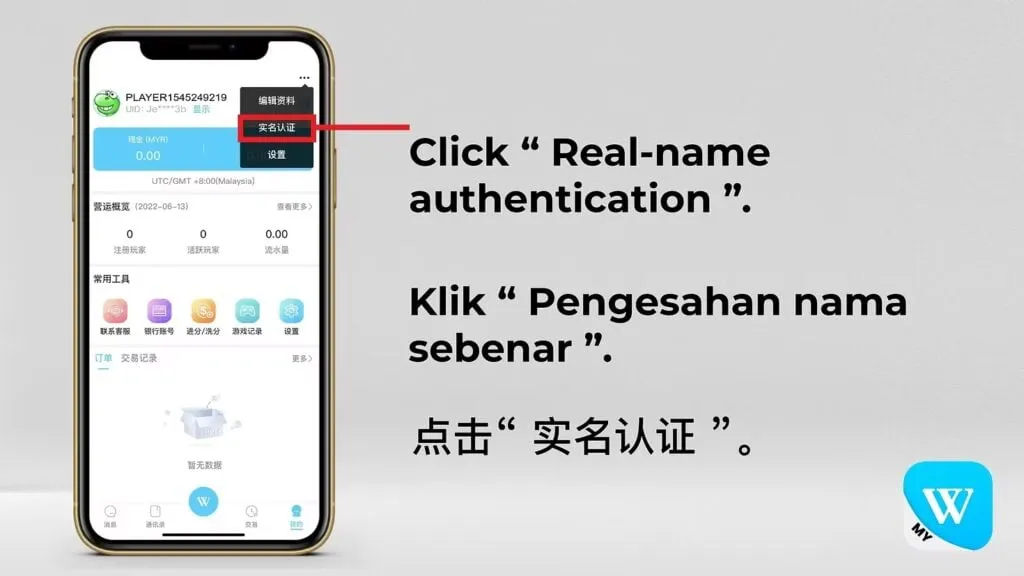
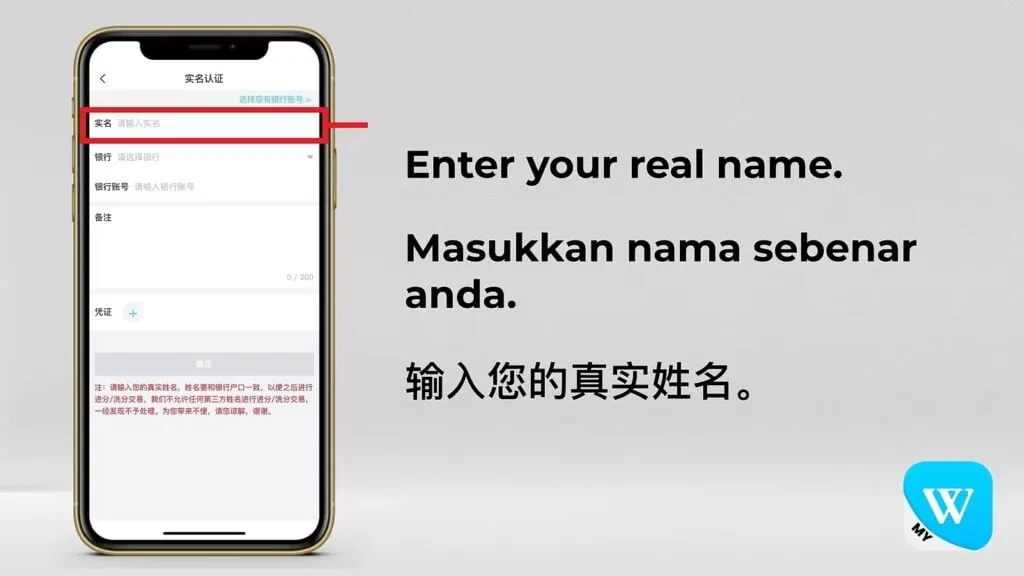
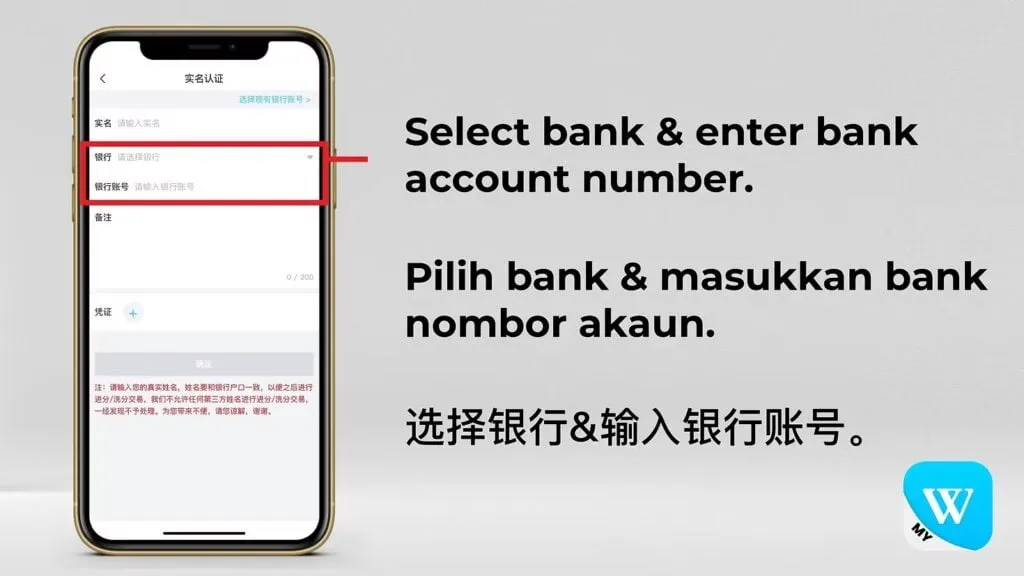
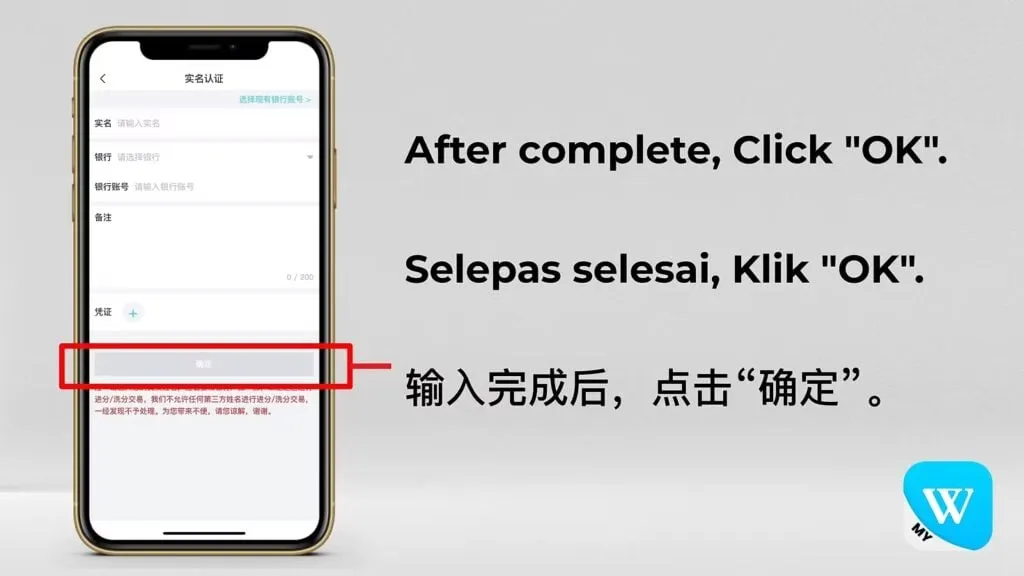
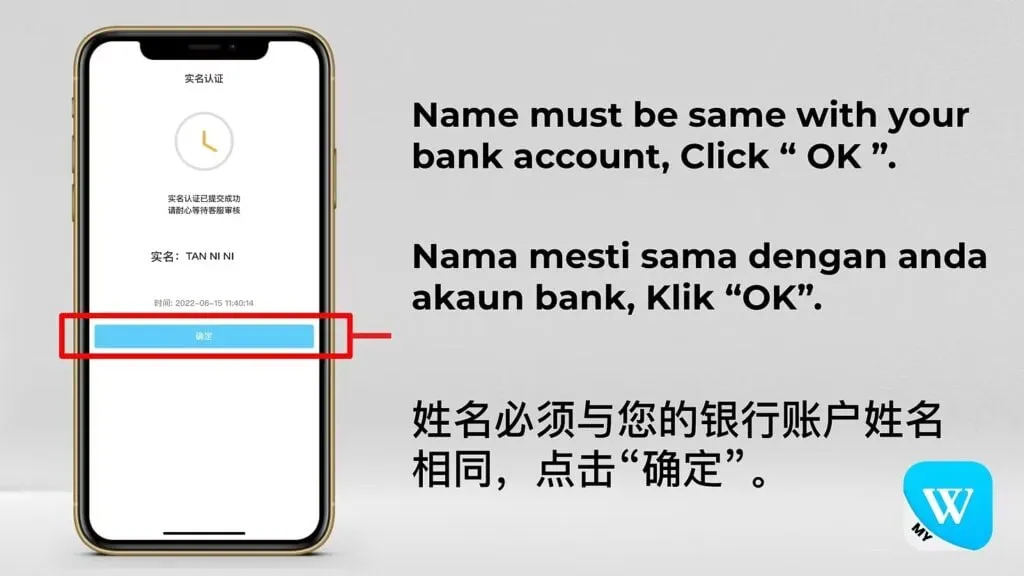
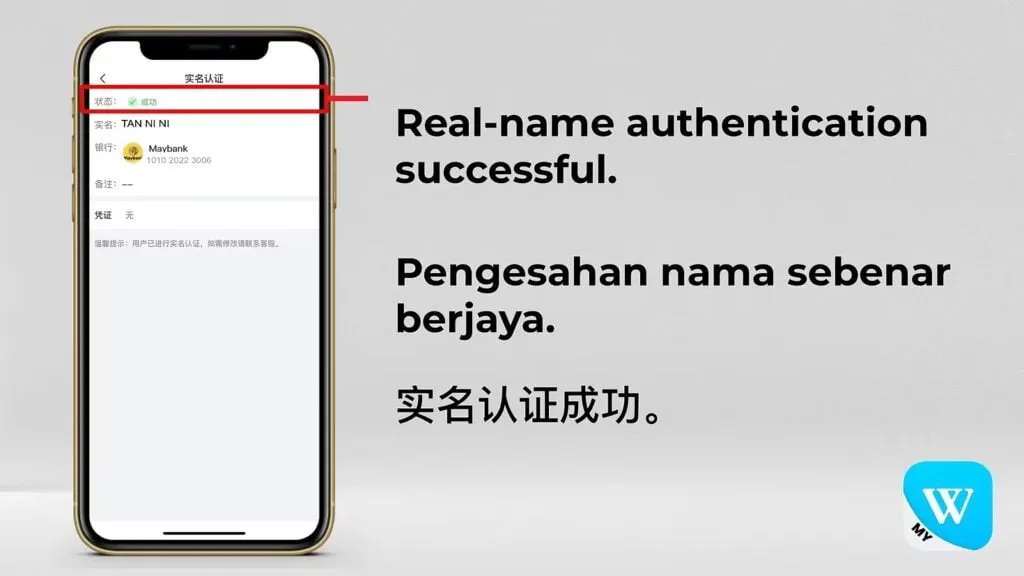
Winbox Real-Name Authentication Tutorial for New Users
STEP 1:
From the main menu, click “Me” to access your account settings.
STEP 2:
Open the profile menu by clicking the three-dot icon.
STEP 3:
Enter the real-name verification page from your profile.
STEP 4:
Type your legal full name as registered with your bank.
STEP 5:
Select your bank and input your bank account number accurately.
STEP 6:
Review your details and tap “OK” to confirm.
STEP 7:
Make sure your name matches your bank record before clicking OK.
STEP 8:
Real-name authentication completed successfully.
Winbox Help – Complete User Support and Tutorials
Need help using Winbox? You’re in the right place. The Winbox Help center provides clear guides, troubleshooting tips, and customer support options to make your experience smoother. Whether it’s registration issues, login errors, or app download steps, everything you need is explained right here.
Common Issues Solved by Winbox Help
Here are some of the most common topics users search for in the Winbox Help center:
- Account registration and verification
- Login and password reset
- Downloading and installing the Winbox app
- Payment, deposit, and withdrawal guidance
- Security and privacy support
Each section below offers quick answers and links to detailed guides.
How to Contact Winbox Support
If you encounter any issue that can’t be solved through the FAQs, you can reach out directly to Winbox Customer Service via:
- Live Chat: Available 24/7 in the app and official site
- Email Support: [email protected]
- In-App Help: Tap “Help” → “Contact Support”
Response times are usually within minutes, depending on peak hours.
Troubleshooting Winbox Login Problems
If you can’t access your account:
- Check your internet connection or clear app cache
- Try logging in via another device
- Use “Forgot Password” to reset your credentials
- If still unresolved, contact Winbox Support for assistance
Learn More About Winbox
Explore more useful sections below:
- Winbox Register – Create your account easily
- Winbox Login – Secure access to your dashboard
- Winbox Download – Get the official APK version
- Winbox Promotion – View latest offers
Ready to Get Started with Winbox?
Visit the Winbox Register page to create your account today, or log in via Winbox Login
to access your dashboard. For any questions, reach out through Winbox Help anytime — support is available 24/7.
FAQs
How do I get help if my app crashes?
Restart your device and reinstall the latest APK from the official Winbox Download page. If the issue continues, contact support.
Where can I find the latest Winbox updates?
Visit the official site or the in-app notice section to view update logs and announcements.
What should I do if my verification fails?
Double-check your phone number and ensure your device is receiving SMS. Contact Winbox Help if you still can’t verify.
Can I contact Winbox Support in multiple languages?
Yes, support is available in English, Malay, and Chinese for Malaysian users.